Change Password
- In the top right corner, click on the arrow next to your name and select Personal Details.
- Under the Security Tab, click on the link to reset your password.
- Fill out your current password, set up your new password.
- Once your password is confirmed, click on Change.
DATADDO TIP
To maintain the highest levels of protection for your account, we require that your password be a minimum of 8 characters long and contain at least
- One lowercase character
- One uppercase character
- One digit
- One special symbol
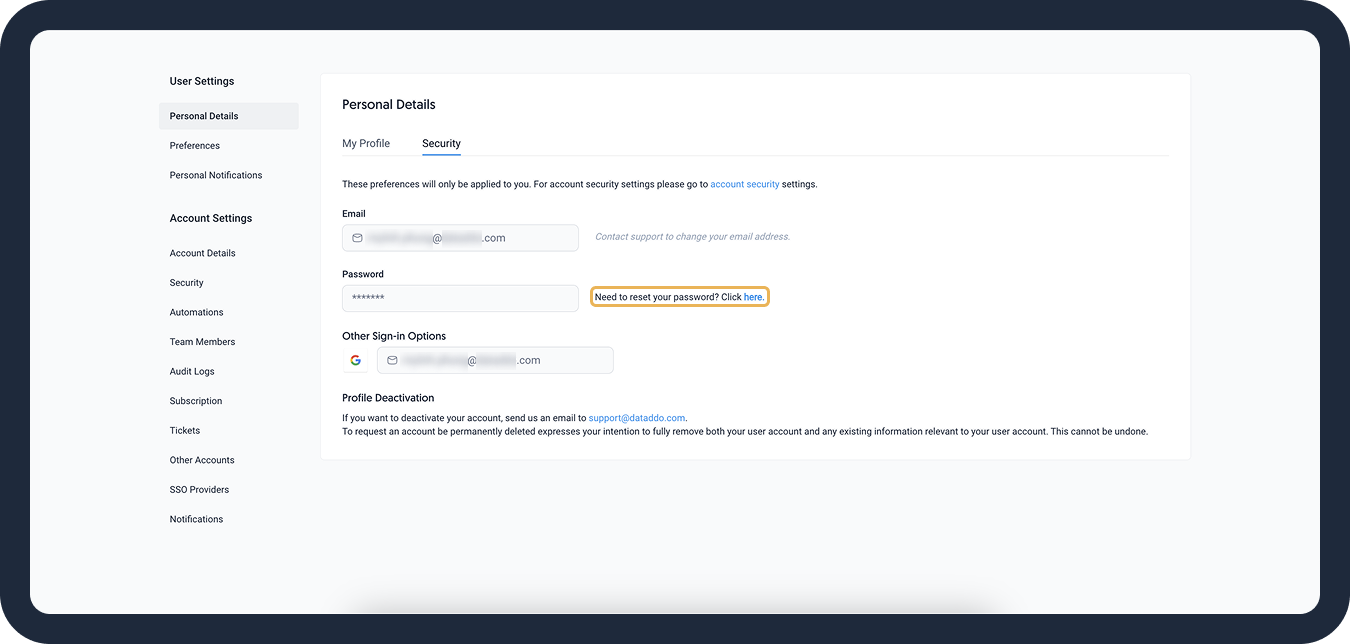
Reset Password
- On the login page, click on Forgot password? to request a new one.
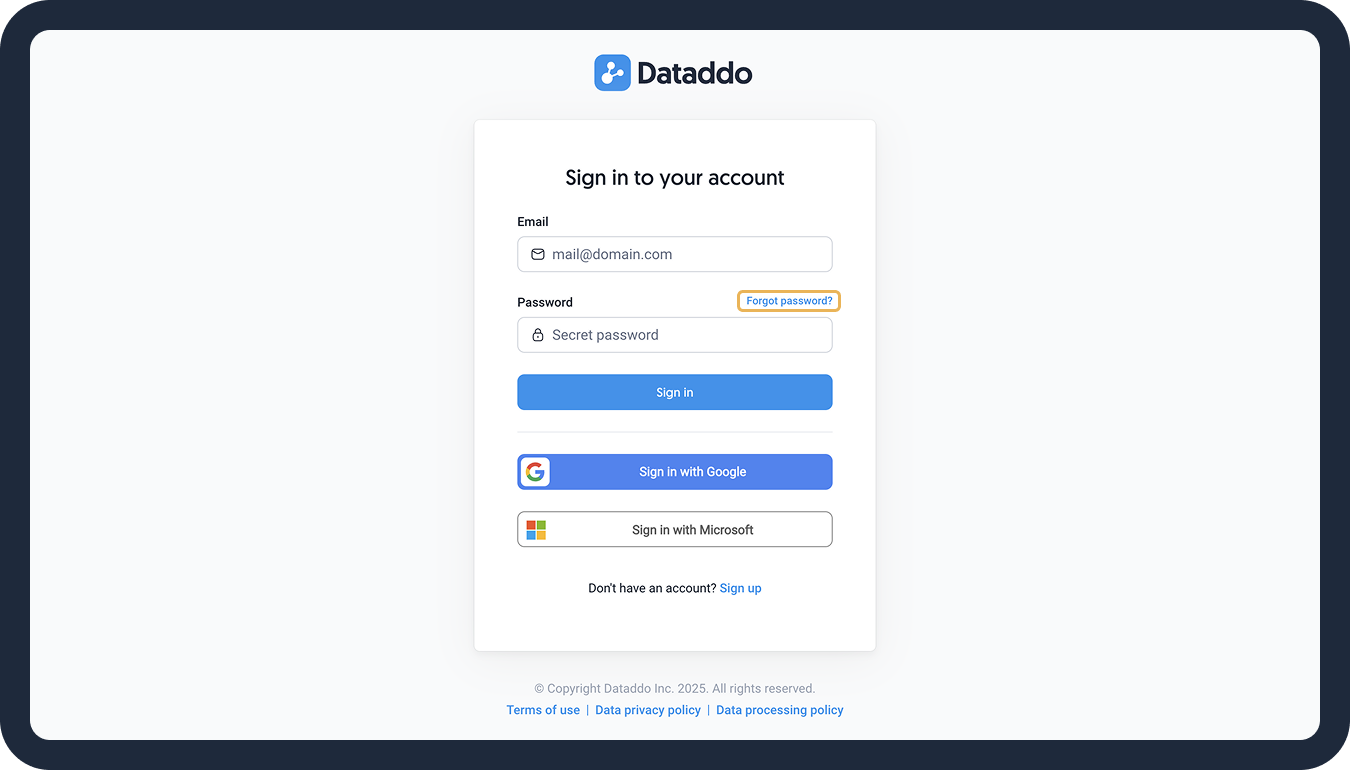
- Enter your account email and click on Reset password. A link will be sent to your email.
- Go to your email inbox and open the email from Dataddo. Click on Reset my password.
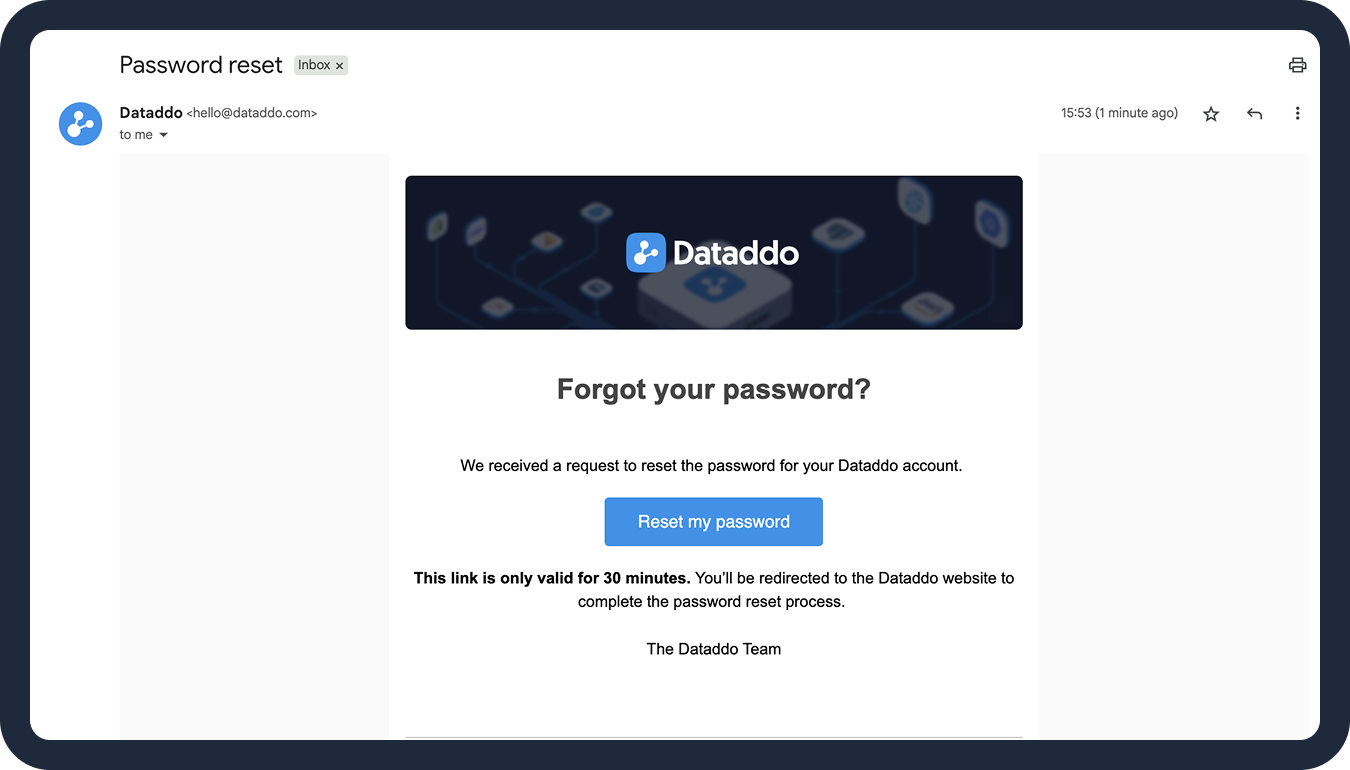
- Enter your new password and confirm. Make sure your new password meets our minimum requirements.
- Once the message confirming the change of your password shows up, click on Continue to sign in with the new password.
Enable Multi-Factor Authentication (MFA)
If you use credentials to log in to Dataddo, we highly recommend enabling MFA for your account.
To enable MFA, follow these steps:
- In you Dataddo account, navigate to Personal Details.
- Continue to the Security tab.
- Under Two-Factor Authentication, click on Enable Multi-factor Authentication (MFA).
- Follow the on-screen instructions to set MFA up on your device.