Everflow is a partner marketing platform that enables businesses to manage and optimize their performance-based marketing campaigns. It provides tools for tracking, analyzing, and optimizing partner relationships, helping businesses maximize their return on investment and drive growth through partnerships.
Refer to Everflow's official documentation to see all available endpoints from the Everflow API.
Authorize Connection to Everflow
In Everflow
To authorize your Everflow account, you will need an API key (= API token).
- In your Everflow account, navigate to the Control Center.
- Continue to Security where you will see the API Keys section.
- Clisk on the + API Key button to create a new API key.
- Name your key.
- Select which data Dataddo should be able to access.
- Click on Create API key to save and copy the value. Keep in mind that the API key will be shown only once.
In Dataddo
- On the Authorizers page, click on Authorize New Service and select Everflow.
- Fill in the Everflow API Key.
- Rename your authorizer for easier identification and click on Save.
How to Create an Everflow Data Source
- On the Sources page, click on the Create Source button and select the connector from the list.
- From the drop-down menu, choose your authorizer.Didn't find your authorizer?
Click on Add new Account at the bottom of the drop-down and follow the on-screen prompts. You can also go to the Authorizers tab and click on Add New Service.
- Name your data source and select your metrics and attributes.
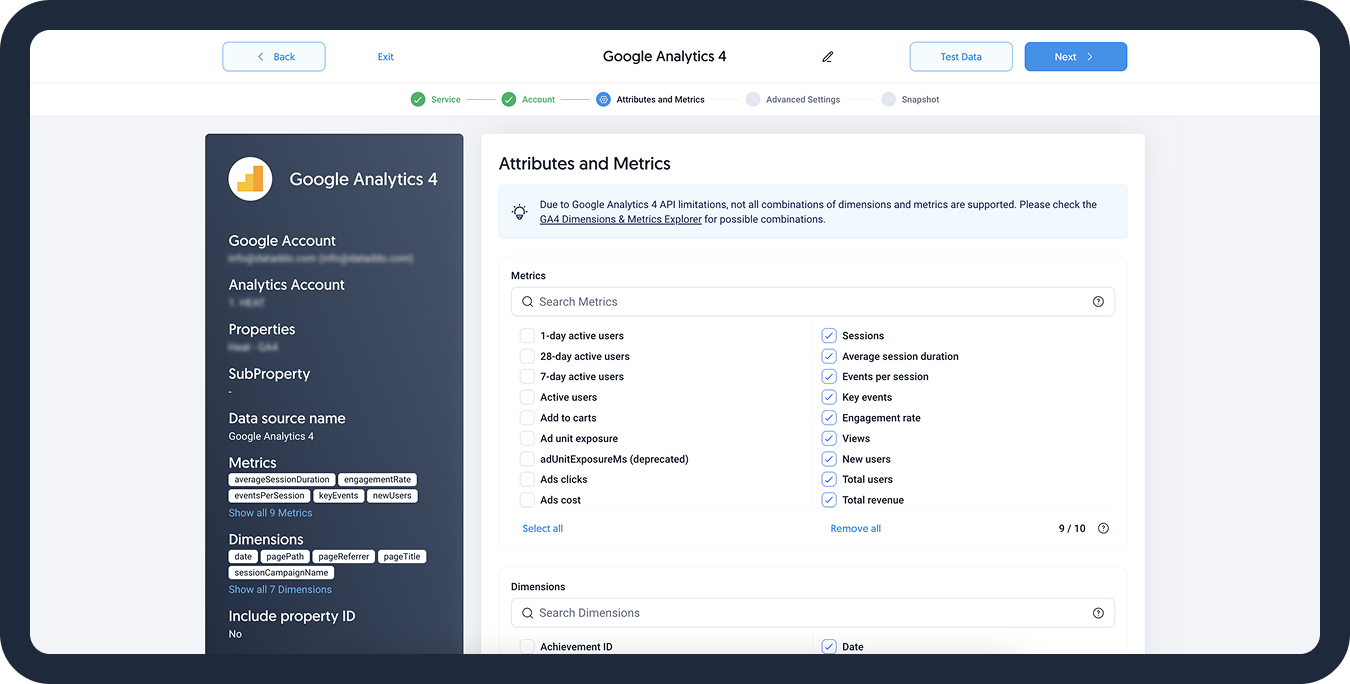
- [Optional] Configure your advanced settings. If you are unsure about how to proceed, we recommend skipping this step.
- Configure your sync frequency or set the exact synchronization time under Show advanced settings.DATADDO TIP
If you need to load historical data, refer to the Data Backfilling article.
- Preview your data by clicking on the Test Data button in the top right corner. You can adjust the date range for a more specific time frame.
- Click on Save and congratulations, your new data source is ready!
Troubleshooting
Data Preview Unavailable
No data preview when you click on Test Data might be caused by an issue with your source configuration. The most common causes are:
- Date range: Try a smaller date range. You can load the rest of your data afterward using manual data load.
- Insufficient permissions: Please make sure your authorized account has at least admin-level permissions.
- Invalid metrics, attributes, or breakdowns: You may not have any data for the selected metrics, attributes, or breakdowns.
- Incompatible combination of metrics, attributes, or breakdowns: Your selected combination cannot be queried together. Please refer to the service's documentation to view a full list of metrics that can be included in the same data source.
Out of Realm Error Message
If you are getting the Out of Realm error message, please check which API you are trying to access via Dataddo.
Everflow currently offers three APIs
- Network API,
- Affiliate API, and
- Advertiser API.
As Dataddo connects only to the Affiliate API, please make sure that you are using the corresponding API key.
Related Articles
Now that you have successfully created a data source, see how you can connect your data to a dashboarding app or a data storage.
Sending Data to Dashboarding Apps
Sending Data to Data Storages
Other Resources