Google Ads, previously My Client Centre (MCC), is an online advertising platform that enables businesses to create and display ads on Google's search engine and advertising network. It offers a range of ad formats, targeting options, and bidding strategies, allowing businesses to reach their desired audience and drive traffic, leads, and conversions through paid search and display advertising.
Refer to Google's official documentation to see all available endpoints from the Google Ads API.
If you have multiple Google Ads accounts and would like to extract the same data from all of them, it's possible through multi-account extraction. Contact our Solutions team to enable this feature.
Authorize Connection to Google Ads
To authorize this service, use OAuth 2.0 to share specific data with Dataddo while keeping usernames, passwords, and other information private.
- On the Authorizers page, click on Authorize New Service and select your service.
- Follow the on-screen prompts to grant Dataddo the necessary permissions to access and retrieve your data.
- [Optional] Once your authorizer is created, click on it to change the label for easier identification.
Ensure that the account you're granting access to holds at least admin-level permissions. If necessary, assign a team member with the required permissions with the authorizer role to authenticate the service for you.
For more information, see our article on authorizers.
Authorization Using a Service Account
Google APIs also allow authorizing access to Google accounts using Service Accounts (aka an account that belongs to your app instead of an individual user).
In Google Cloud Console
To create a Service Account, follow these steps:
- In your Google Cloud Console, select your project and navigate to the API & Services section.
- Go to Credentials and click on + CREATE CREDENTIALS at the top of the page.
- Select Service account and follow the on-screen prompts to create a new service account.
- Assign a role to the service account (such as
vieweroreditor, depending on your needs). - Click on Done to create the service account.
- You should be able to see your newly created service account at the bottom on the site. Click on Edit service account and navigate to the Keys tab at the top.
- Click Add key and select Create new key.
- Choose JSON as key type. This will download the JSON file to your computer which you will later need to upload to Dataddo.
In Dataddo
- On the Security page, navigate to the Certificates tab and click on Add Certificate.
- Name your certificate, select Google Service Account Key as certificate type, and upload the file you have obtained when creating a service account for authorization.
- On the Authorizers page, click on Authorize New Service and select your service with
(Service account)in the name. - Select the newly added certificate.
- Click on Save.
How to Create a Google Ads Data Source
- On the Sources page, click on the Create Source button and select the connector from the list.
- From the drop-down menu, choose your authorizer.Didn't find your authorizer?
Click on Add new Account at the bottom of the drop-down and follow the on-screen prompts. You can also go to the Authorizers tab and click on Add New Service.
- Name your data source and select your metrics and attributes.
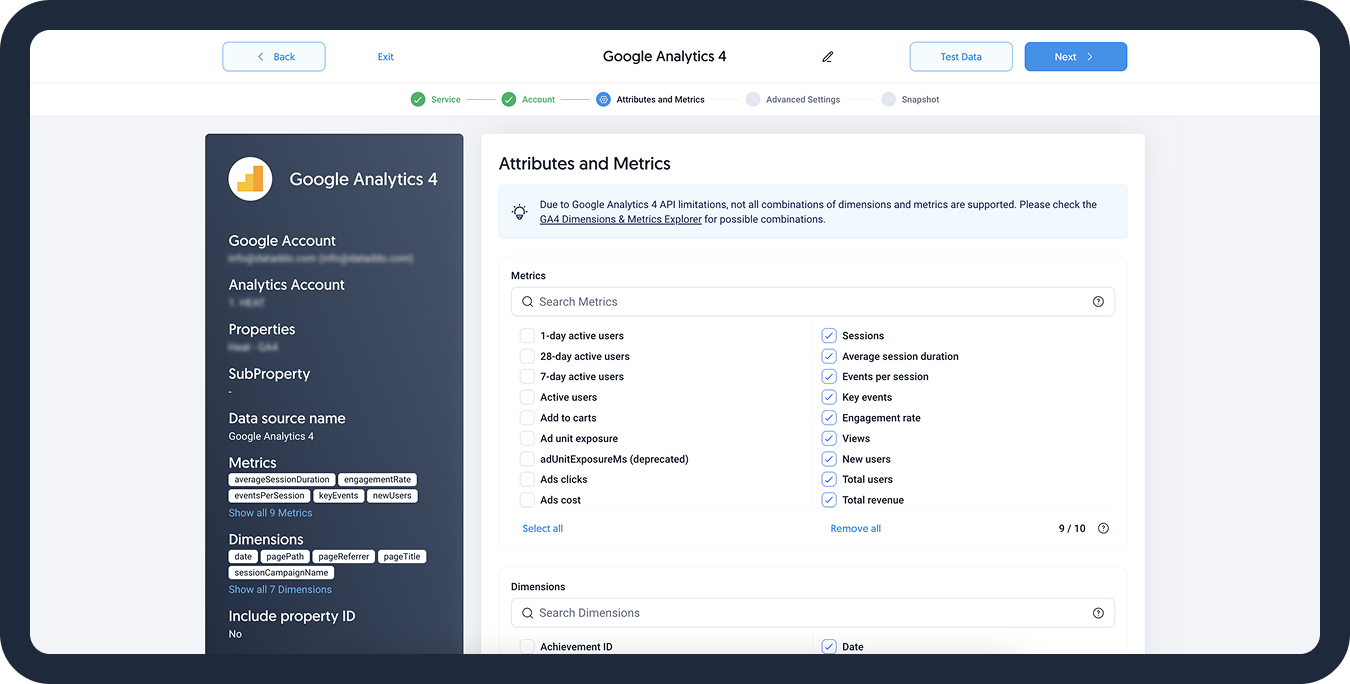
- [Optional] Configure your advanced settings. If you are unsure about how to proceed, we recommend skipping this step.
- Configure your sync frequency or set the exact synchronization time under Show advanced settings.DATADDO TIP
If you need to load historical data, refer to the Data Backfilling article.
- Preview your data by clicking on the Test Data button in the top right corner. You can adjust the date range for a more specific time frame.
- Click on Save and congratulations, your new data source is ready!
Limitations
API Calls Rate Limits
Refer to Google's official documentation to see all API calls rate limits.
Limitations Based on Report Type
Metrics, attributes, and segments all depend on the selected report type. The available report types are:
- Campaign Performance Report
- Video Performance Report
- Ad Performance Report
- Keyboard Performance Report
- Shopping Performance Report
When creating a data source, there's a minimum of metrics and attributes you need to select:
- Minimum: 1 metric, 1 attribute per source
Please note that not all metrics and attributes combinations are possible, for more information, see this section on troubleshooting.
Troubleshooting
Data Preview Unavailable
No data preview when you click on Test Data might be caused by an issue with your source configuration. The most common causes are:
- Date range: Try a smaller date range. You can load the rest of your data afterward using manual data load.
- Insufficient permissions: Please make sure your authorized account has at least admin-level permissions.
- Invalid metrics, attributes, or breakdowns: You may not have any data for the selected metrics, attributes, or breakdowns.
- Incompatible combination of metrics, attributes, or breakdowns: Your selected combination cannot be queried together. Please refer to the service's documentation to view a full list of metrics that can be included in the same data source.
Invalid Metrics, Segments, and Attributes Combination
Not all the available metrics, segments, and attributes are compatible and can be combined together. If the chosen combination is not possible, it will result in an error.
Use Google Ads Query Builder to check which combinations of metrics, attributes, and segments are compatible.
Metric and Ad Recall Data Don't Match
The Reach and Recall metrics cannot be summed to get the totals for longer time periods. As these metrics measure the daily unique users who view your ad (= reach) or will remember the ad (=ad recall), it is not possible to get data for a specific time period and/or aggregate the data.
To avoid this, you can
- Get daily breakdowns: The daily values will match, but not when summed up over a longer time period.
- Extract data weekly or monthly: These weekly/monthly values will match.
Simply create a new source and a new flow with the particular breakdown (for example, a source and a flow with daily breakdowns/synchronizations).
Read more about the metrics, and why the data may not be matching here.
Missing Performance Max Campaigns
For PERFORMACE_MAX campaings, the Google API supports only the Campaign level report type.
This means that if you are extracting data at the Ad or AdGroup levels, your PERFORMACE_MAX data will be missing and won't return any campaigns.
Values in Micros
The Google Ads API reports all costs in micros. This means that the values we are getting for fields such as Average Cost, Cost Per Conversion, Average CPC etc. will be 1,000,000 times higher than what you see in the Google Ads UI.
In other words, to get to the same values in your data destination, divide the numbers by 1,000,000.
Related Articles
Now that you have successfully created a data source, see how you can connect your data to a dashboarding app or a data storage.
Sending Data to Dashboarding Apps
Sending Data to Data Storages
Other Resources