Odoo is an open-source enterprise resource planning (ERP) software suite that encompasses various business management applications. It offers modules for functions like accounting, inventory management, sales, CRM, human resources, and more, providing a comprehensive and customizable solution for businesses to streamline their operations and improve efficiency.
Authorize Connection to Odoo
- On the Authorizers page, click on Authorize New Service and select Odoo.
- Fill in the following fields:
- Host: Your database's URL, it will be in the
yourdatabase1.odoo.comformat. Please make sure you DON'T include thehttps://part. - Username: Email address used to log into your Odoo account.
- Password: Password associated with your email to log into your Odoo account. In case you don't have a password set up, please refer to Odoo's official documentation.
- Database: Name of your database, same as used in the Host URL, in this example, it will be
yourdatabase1.
- Host: Your database's URL, it will be in the
- Rename your authorizer for easier identification and click on Save.
To retrieve data from Odoo, make sure you are on a custom plan that includes access to the Odoo API.
How to Create an Odoo Data Source
- On the Sources page, click on the Create Source button and select the connector from the list.
- From the drop-down menu, choose your authorizer.Didn't find your authorizer?
Click on Add new Account at the bottom of the drop-down and follow the on-screen prompts. You can also go to the Authorizers tab and click on Add New Service.
- Name your data source and select your metrics and attributes.
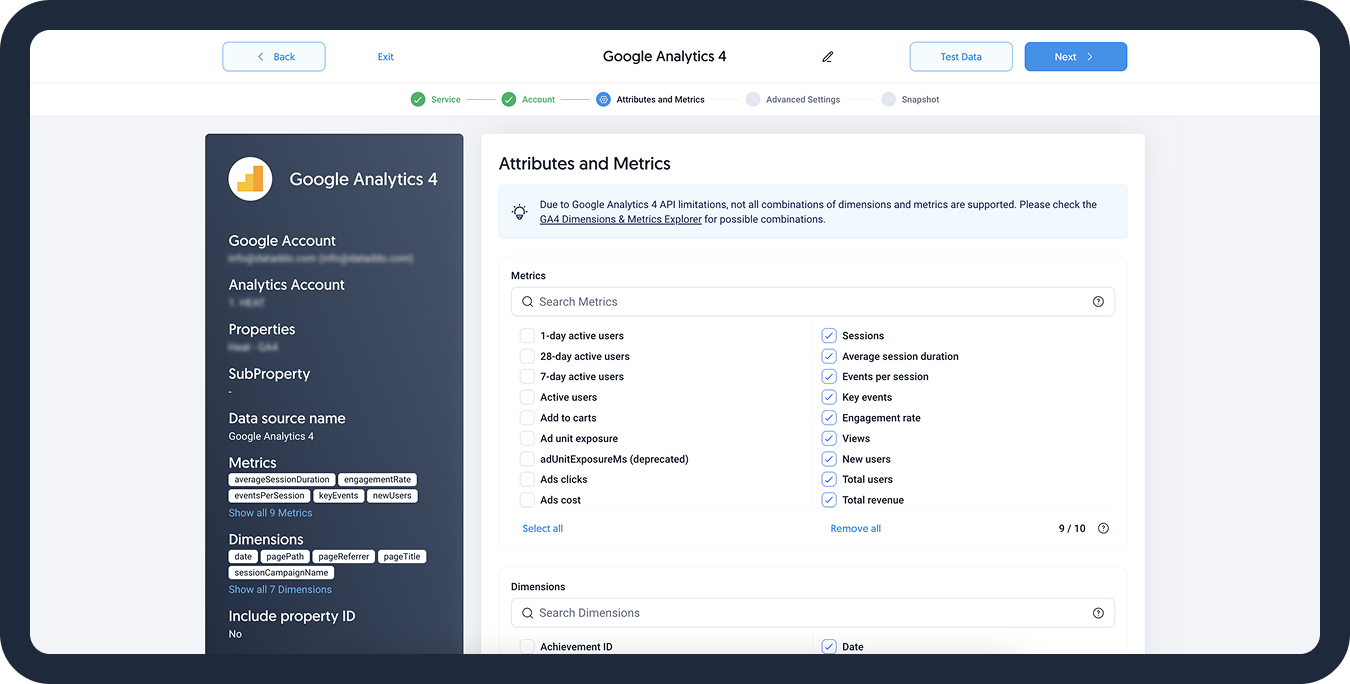
- [Optional] Configure your advanced settings. If you are unsure about how to proceed, we recommend skipping this step.
- Configure your sync frequency or set the exact synchronization time under Show advanced settings.DATADDO TIP
If you need to load historical data, refer to the Data Backfilling article.
- Preview your data by clicking on the Test Data button in the top right corner. You can adjust the date range for a more specific time frame.
- Click on Save and congratulations, your new data source is ready!
Advanced Configuration
Advanced Filtering
The Odoo connector allows two types of advanced filtering:
- Date Range Field: Allows users to filter data by a selected date field (e.g.,
Created OnorLast Updated On). - Custom Filter: Enables users to apply advanced filtering conditions for special data loading cases, giving advanced users greater flexibility to include data from more than one company (operation).
- By default, the currently selected company's data gets extracted. If you need data from more companies, use the Custom filter field on the Models and columns step.
- This field enables users to apply conditions for special data loading cases, giving advanced users greater flexibility to e.g. include data from more than one company (operation).
- For example: The filter
[['id', '=', 1]]will return the record(s) where the company ID field is equal to 1. For more companies,
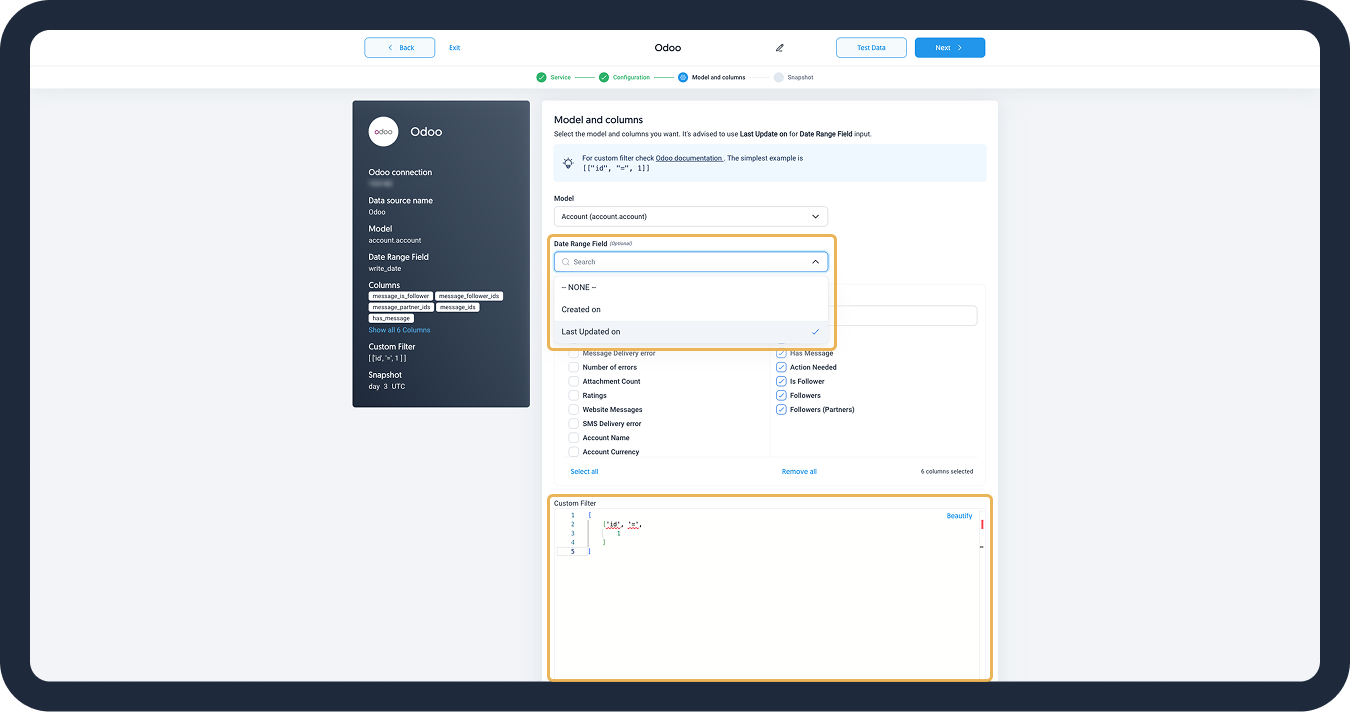
Troubleshooting
Data Preview Unavailable
No data preview when you click on Test Data might be caused by an issue with your source configuration. The most common causes are:
- Date range: Try a smaller date range. You can load the rest of your data afterward using manual data load.
- Insufficient permissions: Please make sure your authorized account has at least admin-level permissions.
- Invalid metrics, attributes, or breakdowns: You may not have any data for the selected metrics, attributes, or breakdowns.
- Incompatible combination of metrics, attributes, or breakdowns: Your selected combination cannot be queried together. Please refer to the service's documentation to view a full list of metrics that can be included in the same data source.
Data Duplication
A duplicated data issue may be caused by a bug in Odoo’s pagination. This issue can be solved by loading additional values which the Solutions Team can assist you with.
If you encounter this issue, please use the date range field on the Models and columns source creation step to filter your data. We recommend using Last Updated On, which will be set as the default once the frontend team deploys a bug fix.
Error During Source Creation
Make sure you are inputting the host name correctly when you are authorizing the connection to Odoo. Your database's URL it will be in the yourdatabase1.odoo.com format. Please note that you are NOT supposed to include https:// here.
Related Articles
Now that you have successfully created a data source, see how you can connect your data to a dashboarding app or a data storage.
Sending Data to Dashboarding Apps
Sending Data to Data Storages
Other Resources