Klipfolio is a cloud-based business intelligence (BI) and dashboard platform that allows organizations to visualize and monitor key performance indicators (KPIs) and metrics in real-time. It enables users to connect to various data sources, create dynamic dashboards, and generate visual reports, providing insights into business performance and facilitating data-driven decision-making.
Klipfolio Implementation Cheat Sheet
Using Dataddo direct connection to Klipfolio might not be an optimal solution for all the cases (e.g. when you need to work with large volumes of data with >150K rows per flow or you need to perform complex SQL transformations). Check the table below to find the optimal implementation for your specific case.
| Use Case | Solution |
|---|---|
| Less than 150 000 rows | Configure your Klipfolio data flow in Dataddo. |
| More than 150 000 rows | It is highly recommended for you to first connect your data to a data warehouse (e.g. MongoDB). Each flow will represent a single table in your data warehouse. You can then send your data to Klipfolio. |
Create a New Data Flow to Klipfolio in Dataddo
- Navigate to Flows and click on Create Flow.
- Click on Connect Your Data to add your sources. Here, you can blend or union your data.
- Click on Connect Your Data Destination and navigate to the Dashboarding Apps tab to add your destination.
- Check the Data Preview to see if your data is correct.
- Name your flow and click on Create Flow.
A window with configuration details will pop up. Follow the instructions to finish the setup in your dashboarding app.
If you need to revisit the configuration details, simply go to the Flows tab and click on the power outlet icon.
Connect Your Data in Klipfolio
- In Klipfolio, go the the Metrics section and click on Add metrics.
- Continue with New Data Field.
- Click on Select Data and look for REST/URL (can be found under the Core Connectors category).
- Insert information provided by the Dataddo flow configuration window and save by clicking on Get Data.DATADDO TIP
Don't forget to insert all parameters by unrolling the Query Parameters section.
- Continue and click on Save data feed.
- Finalize by clicking on Save metric. Your data will now be available under the Data Feeds section.
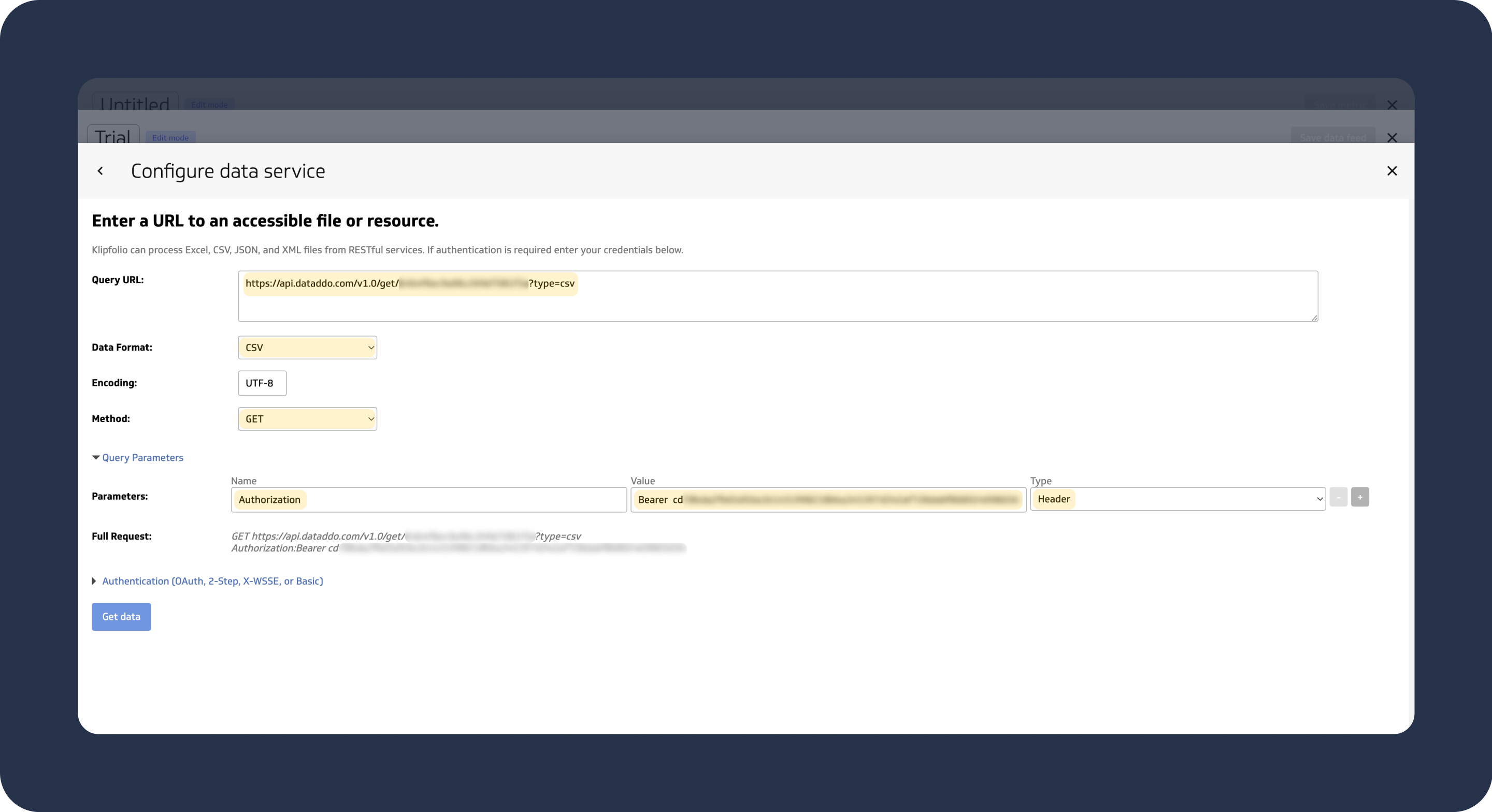
Troubleshooting
Data Records Limitation
Klipfolio has a limit on data sources
- 10 MB for free plans
- 15 MB for paid plans
In general data sources with more than 150k records may cause dashboarding apps to be significantly slower.
To see how much data you're planning to send to Klipfolio, check the Data Preview available in Dataddo (click on your flow or three dots next to your source), the total number of records will shown in the top left.
- Number of data sources per formula: Formulas can use up to 12 data sources. Klipfolio's great benefit is the app's ability to combine data sources in a single Klip. Please keep in mind that more data sources could result in slower Klip performance due to the number of unique data sources per formula. Your Klip may have many formulas and could potentially have many more associated data sources.
- Number of API calls per second: Klipfolio supports up to five requests per second. If you exceed this limit, any request you send will return a 429 (Too Many Requests) error with an appropriate message.
- Number of API calls per day: Check your Klipfolio payment plan to determine the number of Klipfolio API calls that are available for your account.
The solution:
- Limit the amount of data: If you have less than 150,000 rows but are still hitting the limit, check your snapshotting settings. It is possible that due to incorrect snapshotting, you are getting duplicates in your dashboard.
- Connect the data to a data warehouse first, then to Klipfolio.