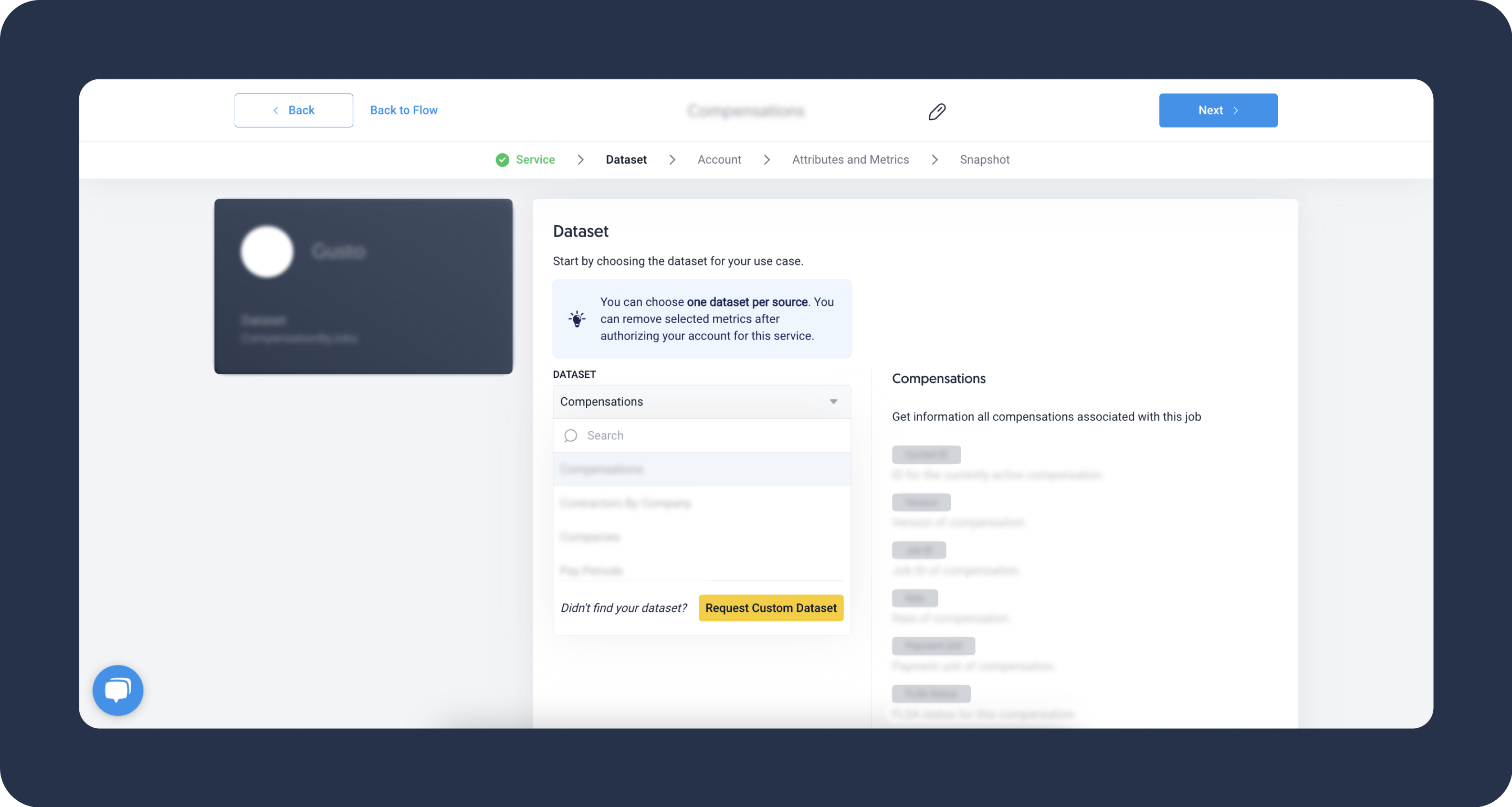- 4 Minutes to read
- DarkLight
Instagram Business
- 4 Minutes to read
- DarkLight
Instagram Business offers businesses tools to promote their products or services, and connect with their target audience. It provides features such as analytics, messaging, and shopping to help businesses build their brand, increase their online presence, and grow their customer base on Instagram.
Refer to Meta's official documentation to see all available endpoints from the Instagram Business API.
If you have multiple Instagram Business accounts and would like to extract the same data from all of them, it's possible through multi-account extraction. Contact our Solutions team to enable this feature.
Authorize Connection to Instagram Business
To authorize this service, use OAuth 2.0 to share specific data with Dataddo while keeping usernames, passwords, and other information private.
- On the Authorizers page, click on Authorize New Service and select your service.
- Follow the on-screen prompts to grant Dataddo the necessary permissions to access and retrieve your data.
- [Optional] Once your authorizer is created, click on it to change the label for easier identification.
Ensure that the account you're granting access to holds at least admin-level permissions.
Instagram APIs allows data extraction only if your Instagram account is connected to a Facebook account. This will also make it easier for you to use all of the features available for businesses across the Facebook family of apps.
For more information, see our article on authorizers.
How to Create an Instagram Business Data Source
- On the Sources page, click on the Create Source button and select the connector from the list.
- Select your dataset and click on Next to continue.DATADDO TIP
If you are not sure which dataset you need but know the metrics and attributes, use the Search by Name or Attribute function.
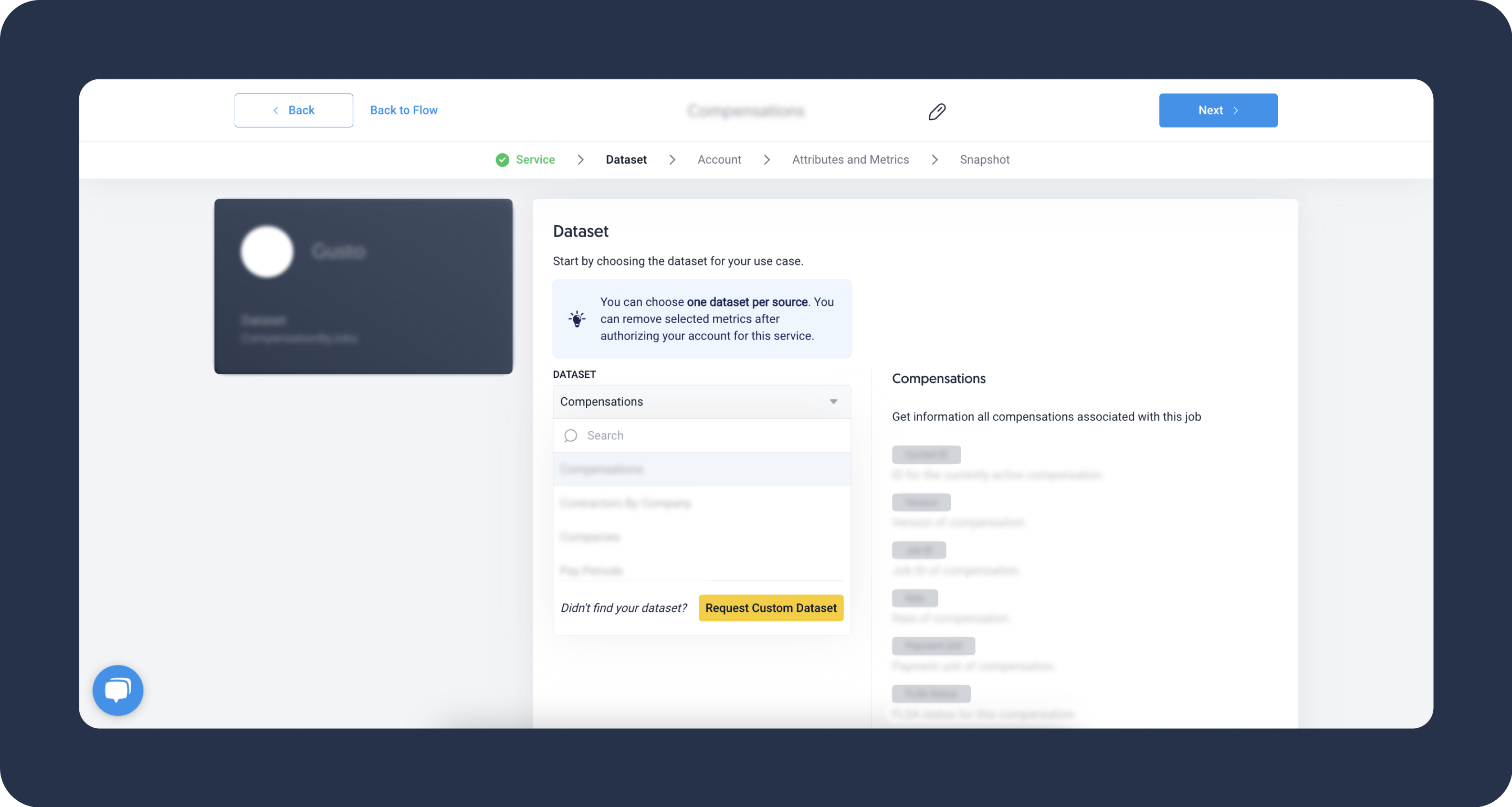 Didn't find your authorizer?
Didn't find your authorizer?Click on Add new Account at the bottom of the drop-down and follow the on-screen prompts. You can also go to the Authorizers tab and click on Add New Service.
- Name your data source and select your metrics and attributes. Keep in mind that metrics and attributes depend on the selected dataset.
- Configure your sync frequency or the exact synchronization time under Show advanced settings.DATADDO TIP
If you need to load historical data, please refer to the Data Backfilling article.
- Preview your data by clicking on the Test Data button in the top right corner. You can adjust the date range for a more specific time frame.
- Click on Save and congratulations, your new data source is ready!
Limitations
Facebook Account Required
In order to extract data from the Instagram API, it is required to have your Instagram account connected to a Facebook account. For more information, please visit the official Instagram API documentation.
Number of Rows
Under normal circumstances, the Instagram Business API sets a hard limit on the total number of rows that can be extracted per call.
To overcome this limitation, Dataddo supports automatic pagination to make multiple calls and retrieve all your data.
Data Extraction Delay
Please note that it takes about 48 hours to retrieve data from the Instagram Business API.
Historical Data Limit
The Instagram Business API has the following limitations for historical data:
- You may load up to 30 days per extraction batch.
- In total, you may extract up to 1 year of historical data.
For more information, refer to our guide for data backfilling.
For the Followers metric, while you can get information on the number of followers each day, you can only load the last 30 days, older data is not possible to load.
If you need a time series, set the snapshotting frequency to daily and choose to Append your snapshots.
No Instagram Reels Data
The Instagram API doesn't support data extraction from Instagram reels.
Troubleshooting
Data Preview Unavailable
No data preview when you click on Test Data might be caused by an issue with your source configuration. The most common causes are:
- Date range: Try a smaller date range. You can load the rest of your data afterward using manual data load.
- Insufficient permissions: Please make sure your authorized account has at least admin-level permissions.
- Invalid metrics, attributes, or breakdowns: You may not have any data for the selected metrics, attributes, or breakdowns.
- Incompatible combination of metrics, attributes, or breakdowns: Your selected combination cannot be queried together. Please refer to the service's documentation to view a full list of metrics that can be included in the same data source.
Related Articles
Now that you have successfully created a data source, see how you can connect your data to a dashboarding app or a data storage.
Sending Data to Dashboarding Apps
Sending Data to Data Storages
Other Resources