LinkedIn Ads is an advertising platform that enables businesses to create and run targeted advertising campaigns on LinkedIn. It offers a range of ad formats and targeting options, allowing businesses to reach specific professional audiences based on criteria such as job title, industry, location, and more, helping them promote their products or services and generate leads within the professional networking environment.
Refer to Microsoft's official documentation to see all available endpoints from the LinkedIn Ads API.
If you have multiple LinkedIn Ads accounts and would like to extract the same data from all of them, it's possible through multi-account extraction. Contact our Solutions team to enable this feature.
Authorize Connection to LinkedIn Ads
To authorize this service, use OAuth 2.0 to share specific data with Dataddo while keeping usernames, passwords, and other information private.
- On the Authorizers page, click on Authorize New Service and select your service.
- Follow the on-screen prompts to grant Dataddo the necessary permissions to access and retrieve your data.
- [Optional] Once your authorizer is created, click on it to change the label for easier identification.
Ensure that the account you're granting access to holds at least admin-level permissions. If necessary, assign a team member with the required permissions with the authorizer role to authenticate the service for you.
The best practice is to create a dedicated system user.
For more information, see our article on authorizers.
How to Create a LinkedIn Ads Data Source
- On the Sources page, click on the Create Source button and select the connector from the list.
- From the drop-down menu, choose your authorizer.Didn't find your authorizer?
Click on Add new Account at the bottom of the drop-down and follow the on-screen prompts. You can also go to the Authorizers tab and click on Add New Service.
- Name your data source and select your metrics and attributes.
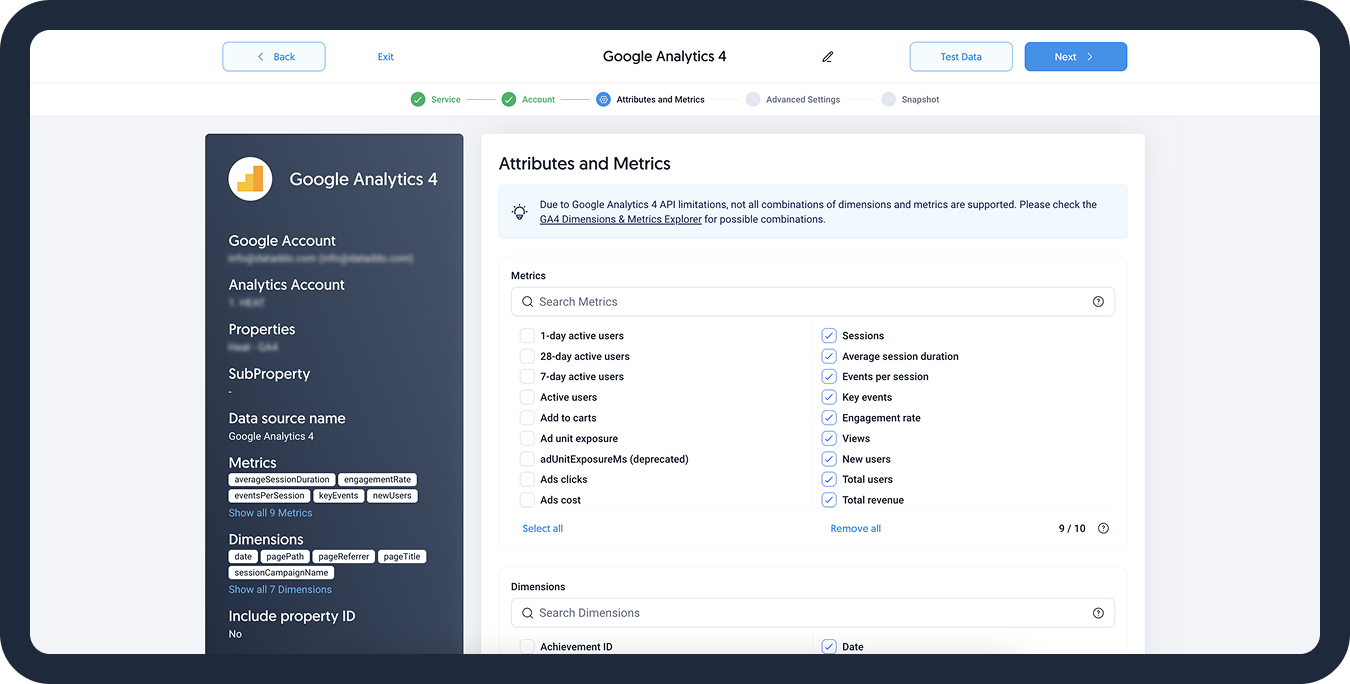
- [Optional] Configure your advanced settings. If you are unsure about how to proceed, we recommend skipping this step.
- Configure your sync frequency or set the exact synchronization time under Show advanced settings.DATADDO TIP
If you need to load historical data, refer to the Data Backfilling article.
- Preview your data by clicking on the Test Data button in the top right corner. You can adjust the date range for a more specific time frame.
- Click on Save and congratulations, your new data source is ready!
Limitations
Number of Metrics and Labels
When creating your LinkedIn Ads data source, you can select up to 15 metrics and 10 labels.
Data labels depend on the Pivot you select: Account, Campaign, Campaign Group, Creative, Conversion, or Share.
Number of Rows
Under normal circumstances, the LinkedIn Ads API sets a hard limit on the total number of rows that can be extracted per call.
To overcome this limitation, Dataddo supports automatic pagination to make multiple calls and retrieve all your data.
For the exact limitations, please refer to Microsoft's official documentation.
Yearly Reauthorization Requirement
The LinkedIn API requires reauthorization every year.
Troubleshooting
Data Preview Unavailable
No data preview when you click on Test Data might be caused by an issue with your source configuration. The most common causes are:
- Date range: Try a smaller date range. You can load the rest of your data afterward using manual data load.
- Insufficient permissions: Please make sure your authorized account has at least admin-level permissions.
- Invalid metrics, attributes, or breakdowns: You may not have any data for the selected metrics, attributes, or breakdowns.
- Incompatible combination of metrics, attributes, or breakdowns: Your selected combination cannot be queried together. Please refer to the service's documentation to view a full list of metrics that can be included in the same data source.
Metric and Ad Recall Data Don't Match
The Reach and Recall metrics cannot be summed to get the totals for longer time periods. As these metrics measure the daily unique users who view your ad (= reach) or will remember the ad (=ad recall), it is not possible to get data for a specific time period and/or aggregate the data.
To avoid this, you can
- Get daily breakdowns: The daily values will match, but not when summed up over a longer time period.
- Extract data weekly or monthly: These weekly/monthly values will match.
Simply create a new source and a new flow with the particular breakdown (for example, a source and a flow with daily breakdowns/synchronizations).
Read more about the metrics, and why the data may not be matching here.
Extra Empty Columns Named CREATIVE TEXT and CREATIVE TITLE
Your Ad Creatives are most likely of the Sponsored Status Update type which does not have this kind of information available.
There are two kinds of Ad Creatives on LinkedIn: Text Ad and Sponsored Status Update with slightly different schemas. Only Text Ad contains populated TEXT and TITLE fields.
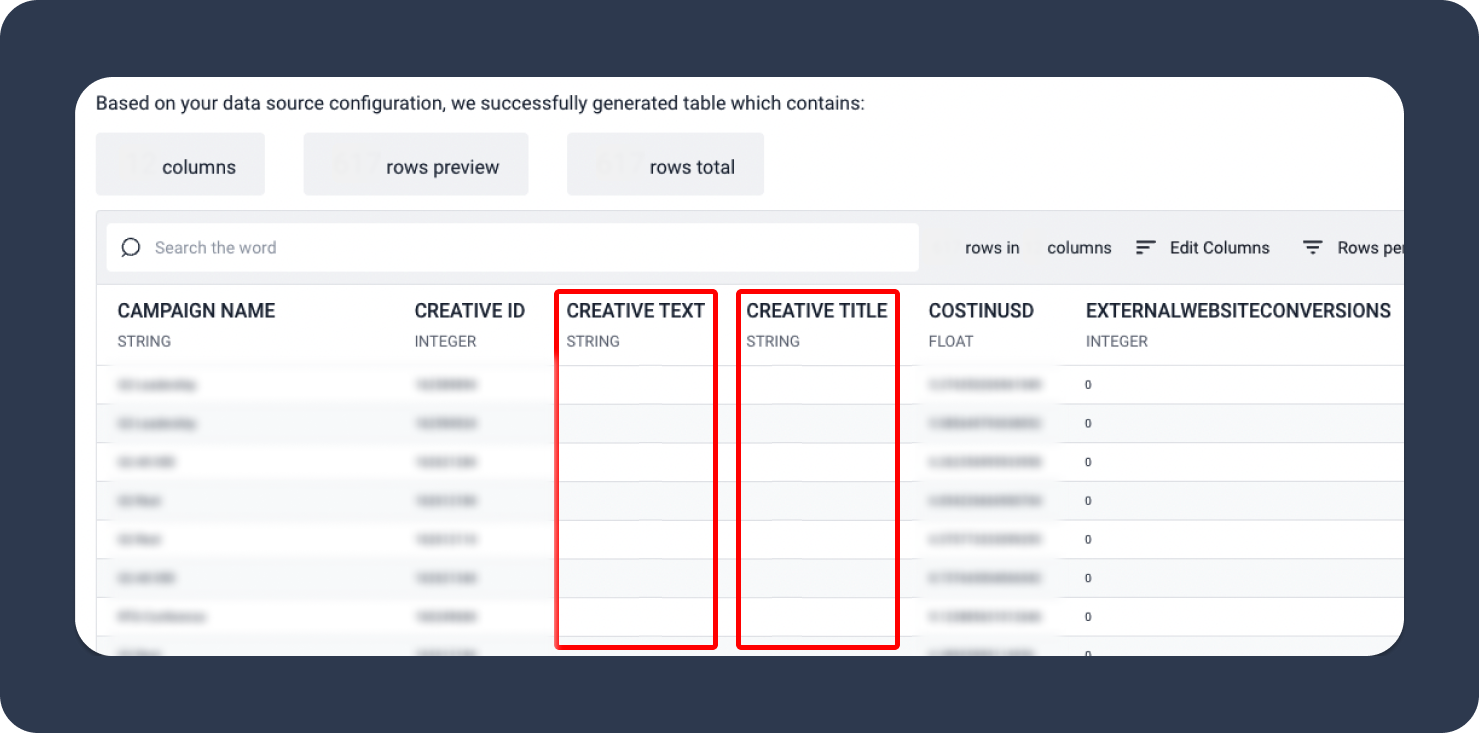
For more information on the Ad Creative fields, refer to Microsoft’s official documentation.
Retrieve Information on Shares from Sponsored Status Update Creatives
- Create a second source using the LinkedIn connector (not LinkedIn Ads).
- Select the Shares and UGC Posts Details dataset. This dataset contains basic data about your shares such as text and description.
- Select the Creative share ID field.
- Blend your LinkedIn and LinkedIn Ads data sources using share ID as the join key.
Missing approximateUniqueImpressions Data
If your approximateUniqueImpressions values become 0, set your date range as less than or equal to 92 days.
If you select a bigger date range, this metric will become unavailable and 0 will be displayed instead.
Related Articles
Now that you have successfully created a data source, see how you can connect your data to a dashboarding app or a data storage.
Sending Data to Dashboarding Apps
Sending Data to Data Storages
Other Resources