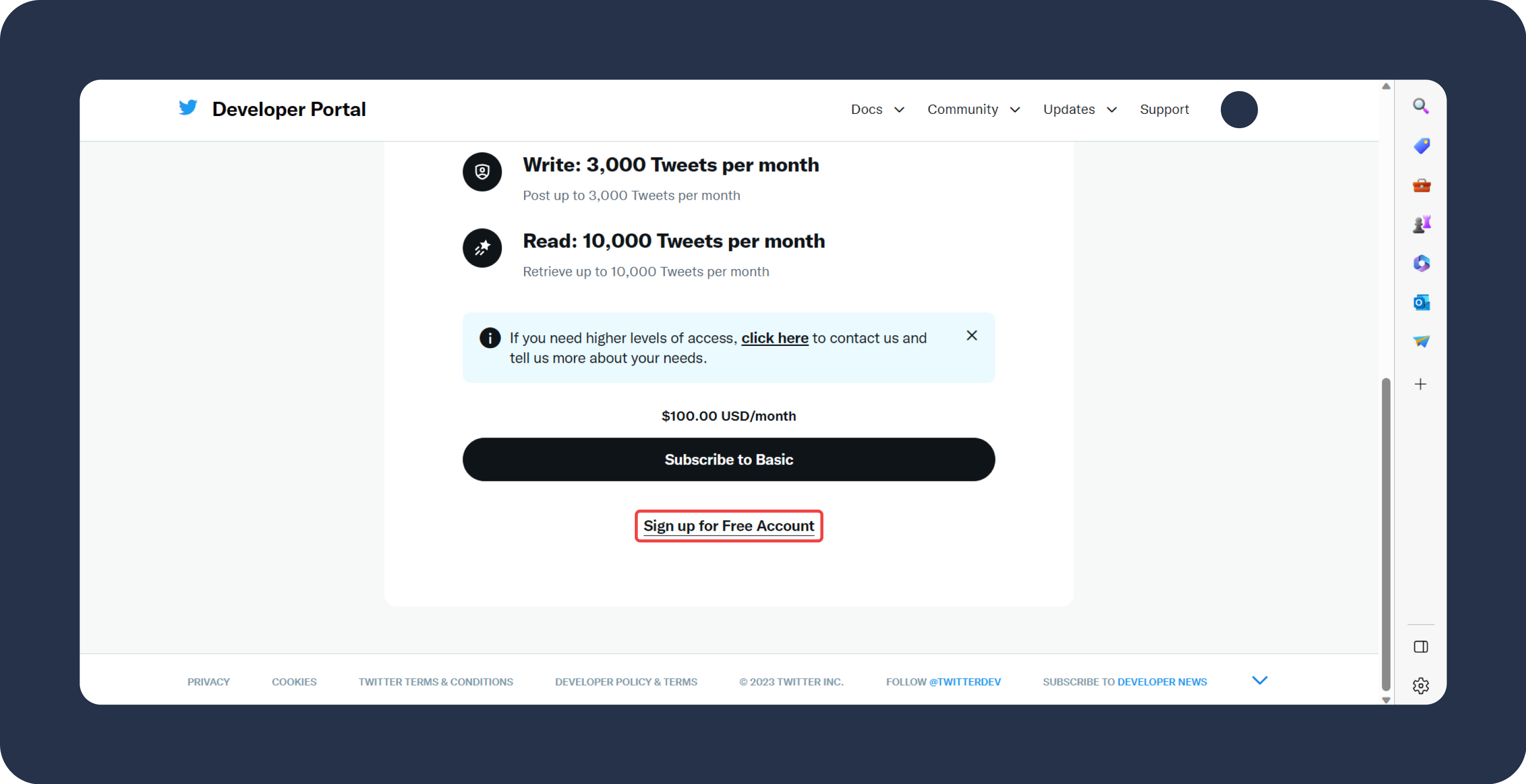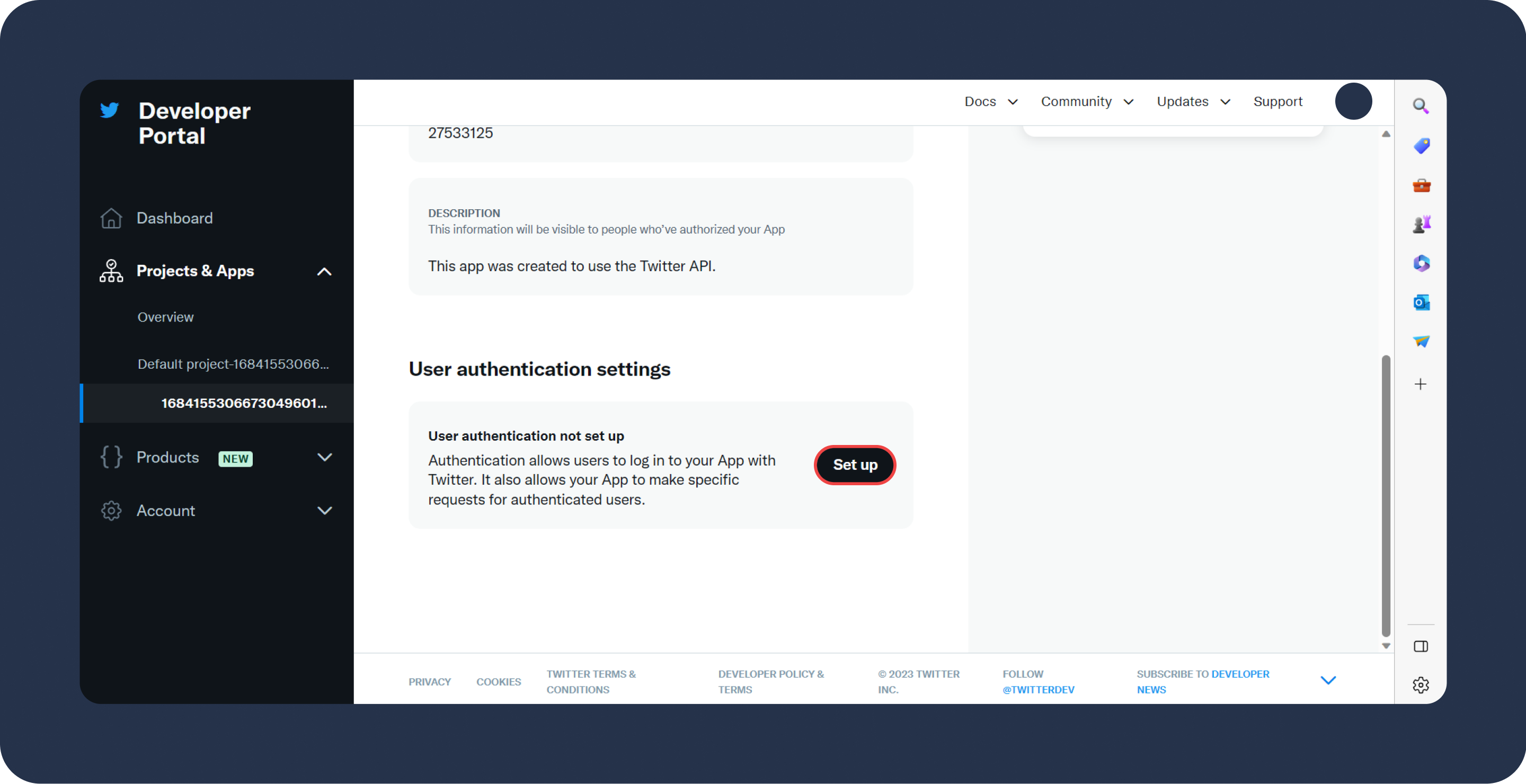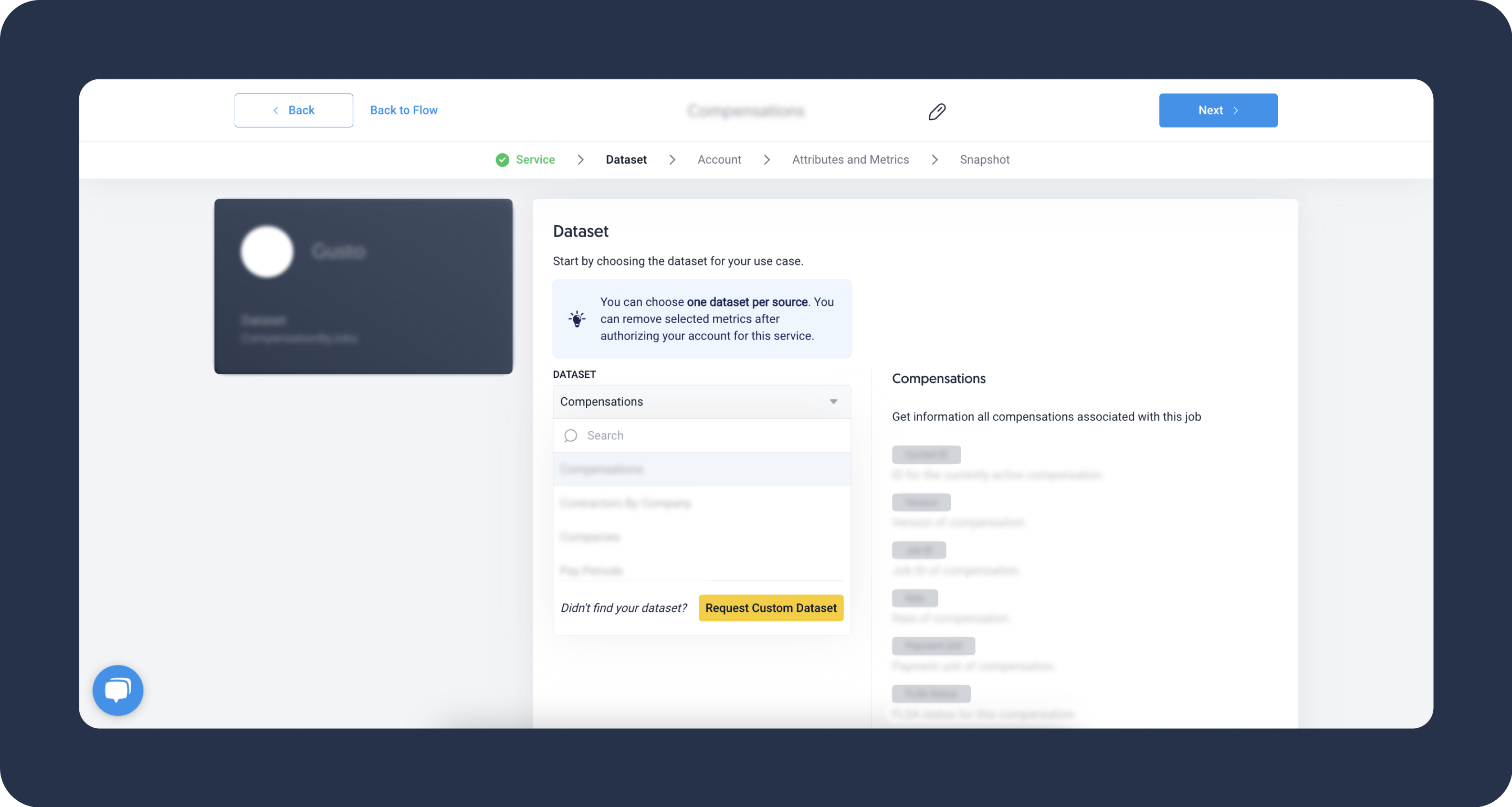- 3 Minutes to read
- DarkLight
Twitter Organic
- 3 Minutes to read
- DarkLight
Twitter Organic are non-paid, natural reach and engagement of tweets. It includes the interactions, retweets, likes, and mentions that happen without any promotion or advertising efforts, showcasing the genuine interest and response from the Twitter user base.
Refer to Twitter's official documentation to see all available endpoints from the Twitter API.
Authorize Connection to Twitter
In Twitter
To authorize your Twitter account, you will need client ID and client secret. Make sure your account is subscribed to a paid plan.
- In your Twitter account, navigate to the Developer Portal
- Scroll down and click on Subscribe to Basic. You can also choose Sign up for Free Account option but you won't be able to retrieve any Tweets data.
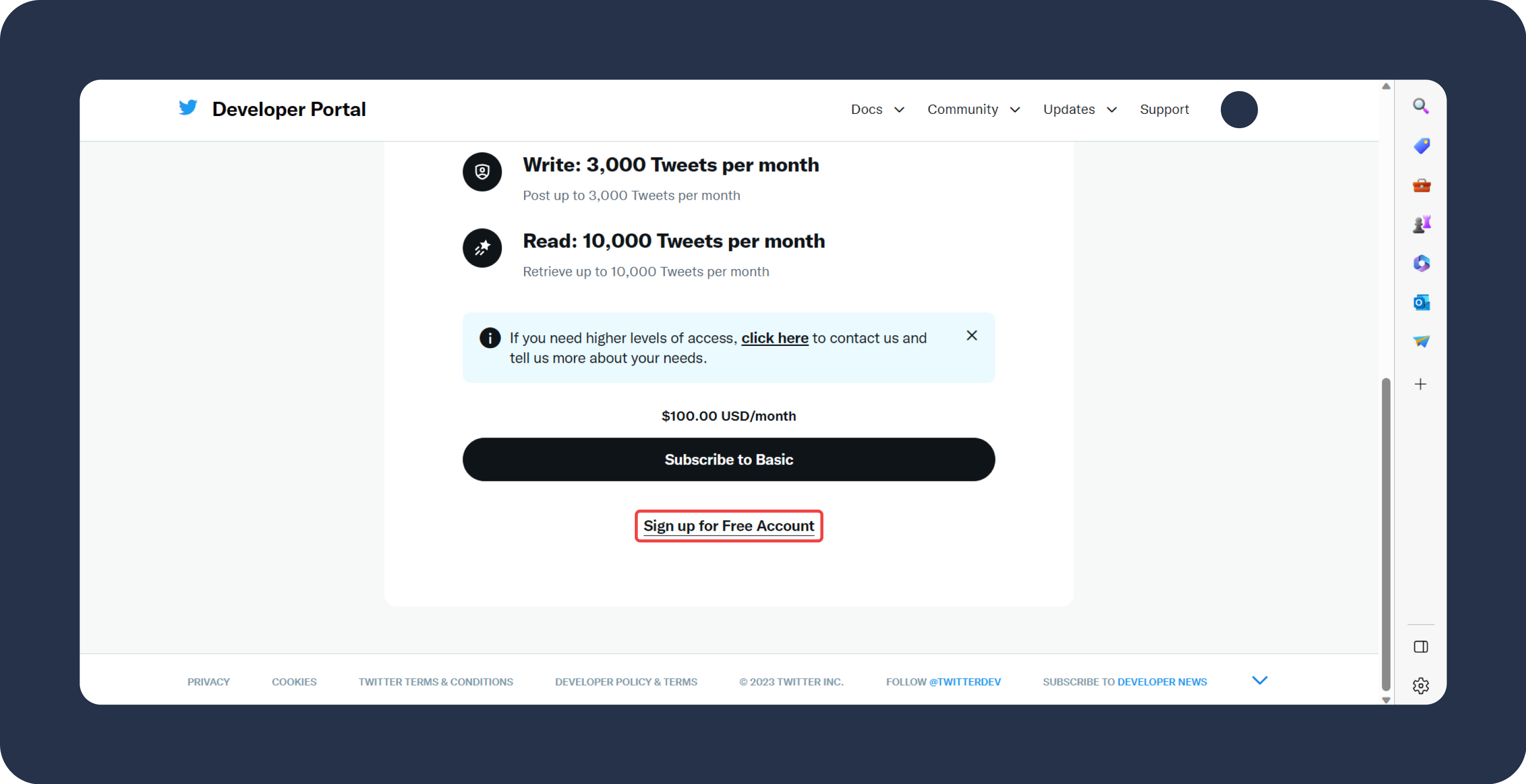
- Write your use case for accessing the Twitter API, check all boxes, and Submit. You can use this template:
I aim to gather insights from my Tweets' data using the API. My current focus is on extracting metrics like the number of comments, impressions, and likes. I do not intend to use this data for generating new content. While I may consider obtaining data from my other accounts in the future, it is not in the immediate plan. - In the menu on the left, click on Projects and Apps.
- Select your newly created app, scroll down to User authentication settings, and click on Set up.
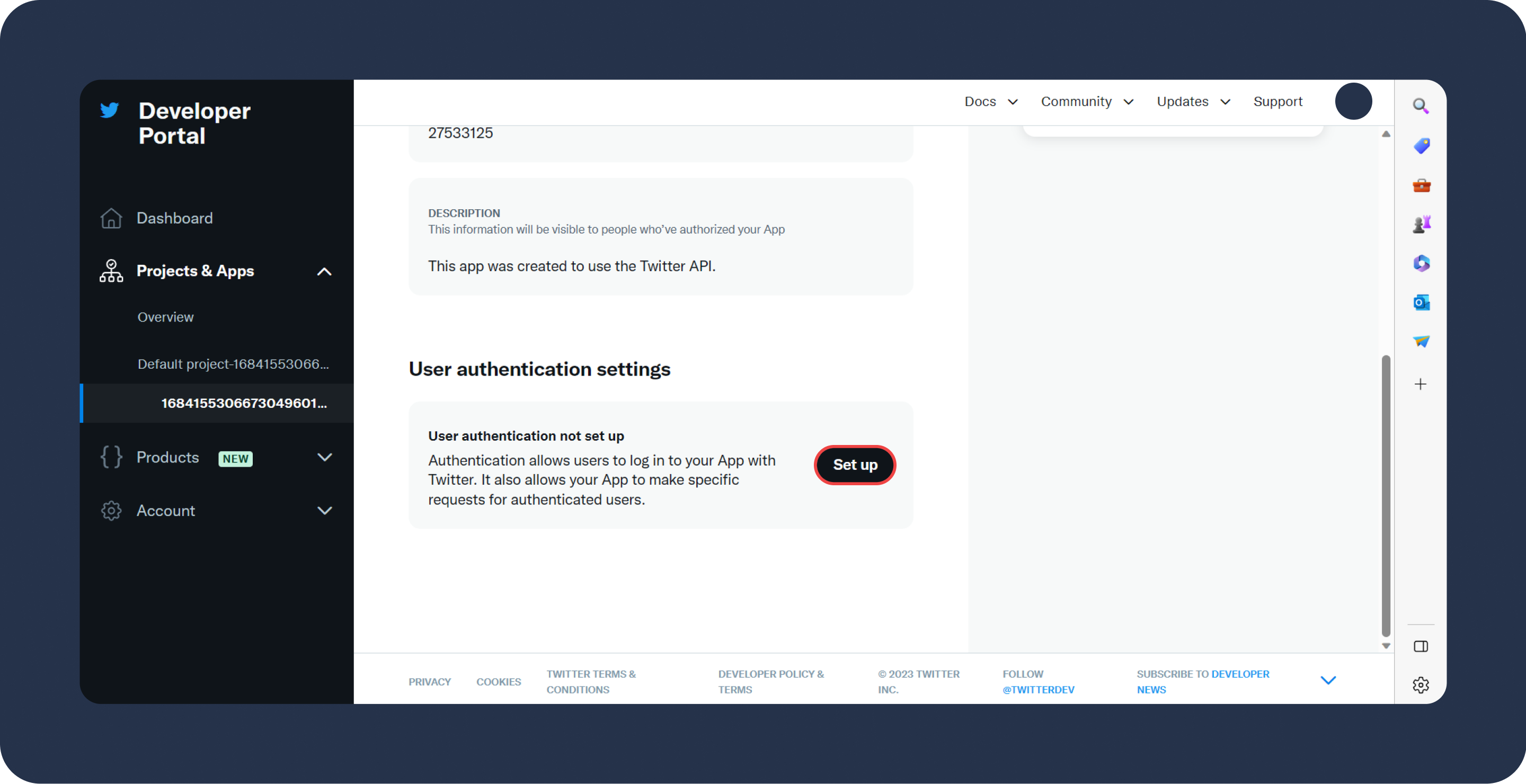
- Configure your user authentication settings:
- App permissions: Make sure to check
readpermissions. - Type of App: Select the
Web App, Automated App or Botoption. - App info:
- Callback URL/Redirect URL: Insert the Dataddo redirect URL (
https://app.dataddo.com/settings/service/twitter). - Website URL: Use your website URL (e.g.
https://example.com/).
- Callback URL/Redirect URL: Insert the Dataddo redirect URL (
- App permissions: Make sure to check
- Save and copy your Client ID and Client Secret. If you lose your Client Secret, you will have to regenerate a new one.
You can access your client ID again on the Keys and tokens tab.
In Dataddo
- On the Authorizers page, click on Authorize New Service and select Twitter Custom.
- Fill in the following fields:
- Client ID: Your Twitter client ID.
- Client Secret: Client secret to your client ID.
- Rename your authorizer for easier identification and click on Save.
- You will get redirected to the Twitter login page. Login with your usual Twitter credentials.
Create Twitter Organic Data Source
- On the Sources page, click on the Create Source button and select the connector from the list.
- Select your dataset and click on Next to continue.DATADDO TIP
If you are not sure which dataset you need but know the metrics and attributes, use the Search by Name or Attribute function.
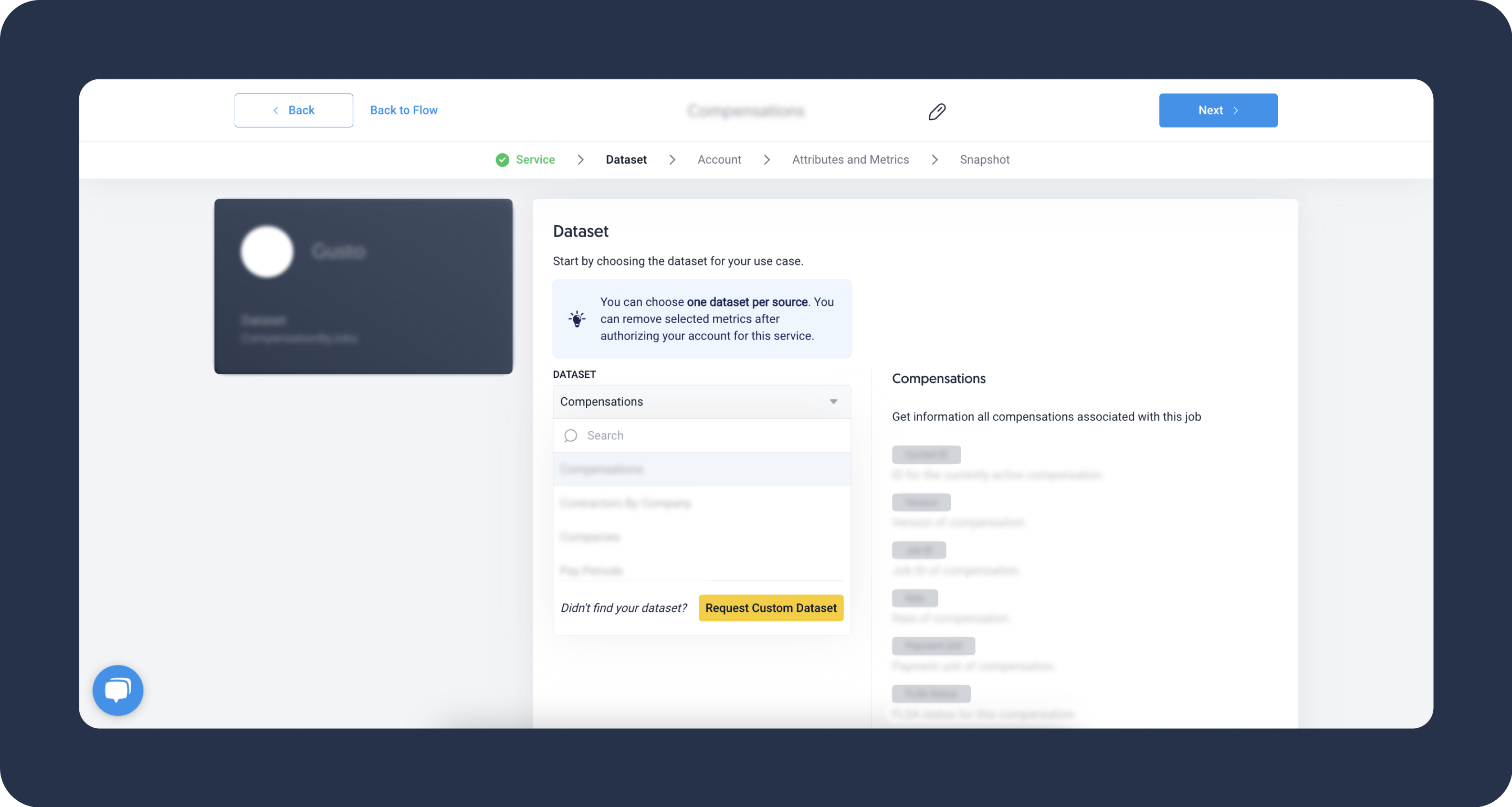 Didn't find your authorizer?
Didn't find your authorizer?Click on Add new Account at the bottom of the drop-down and follow the on-screen prompts. You can also go to the Authorizers tab and click on Add New Service.
- Name your data source and select your metrics and attributes. Keep in mind that metrics and attributes depend on the selected dataset.
- Configure your sync frequency or the exact synchronization time under Show advanced settings.DATADDO TIP
If you need to load historical data, please refer to the Data Backfilling article.
- Preview your data by clicking on the Test Data button in the top right corner. You can adjust the date range for a more specific time frame.
- Click on Save and congratulations, your new data source is ready!
Troubleshooting
Data Preview Unavailable
No data preview when you click on Test Data might be caused by an issue with your source configuration. The most common causes are:
- Date range: Try a smaller date range. You can load the rest of your data afterward using manual data load.
- Insufficient permissions: Please make sure your authorized account has at least admin-level permissions.
- Invalid metrics, attributes, or breakdowns: You may not have any data for the selected metrics, attributes, or breakdowns.
- Incompatible combination of metrics, attributes, or breakdowns: Your selected combination cannot be queried together. Please refer to the service's documentation to view a full list of metrics that can be included in the same data source.
Related Articles
Now that you have successfully created a data source, see how you can connect your data to a dashboarding app or a data storage.
Sending Data to Dashboarding Apps
Sending Data to Data Storages
Other Resources