On the Team Members page, you can manage your team members and their user roles. Here, you can
- Add team members
- Re-invite team members
- Delete team members
- Edit the user roles of your team members
How to Add a New Team Member
Easily collaborate with your team by inviting them to your Dataddo account.
- In the top right corner, click on the arrow next to your name and select Team Members.
- Click on Invite Team Member button in the top right corner.
- Choose the appropriate permission level and insert their email address.
- The newly invited team member will receive an email invitation to Create a Dataddo account.
- Once the new team member sets up their password, they are ready to use Dataddo under your company account.
How to Assign User Roles
The first team member is automatically the Owner of the account and can assign roles to other team members.
- In the top right corner, click on the arrow next to your name and select Team Members.
- On this page, you will see all the team members and their roles. You can:
- Assign user roles
- Add a user
- Reinvite a user
- Delete a user
For more information on permission levels for each role, proceed to the article on user roles.
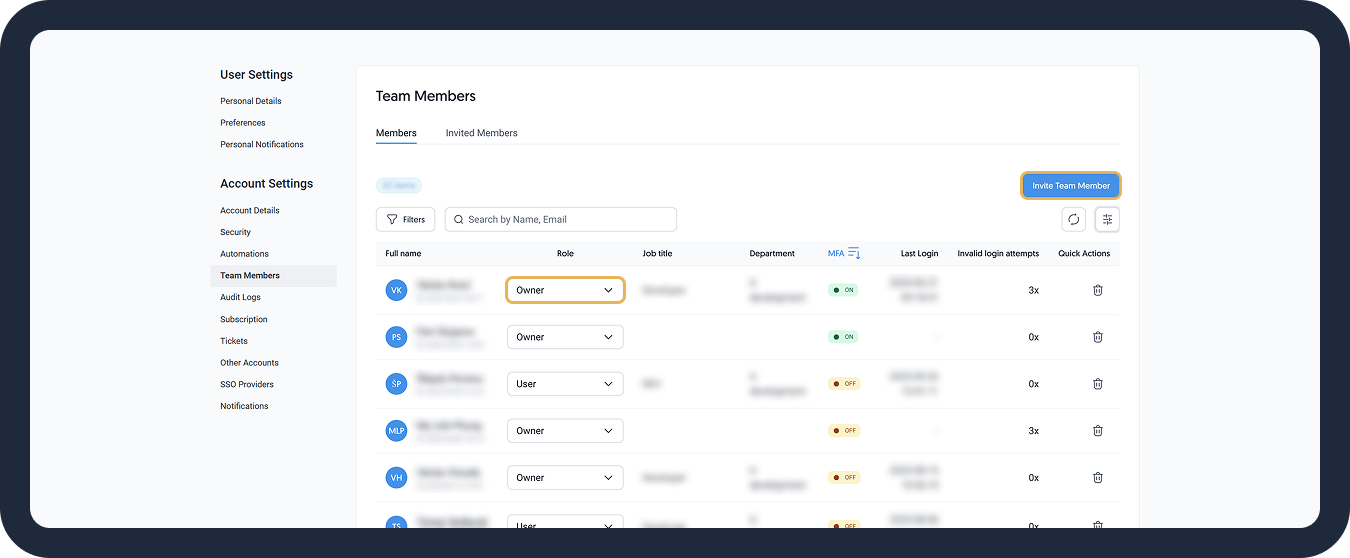
Team Members Overview
You can adjust what information you want to see in the grid. Click the Customize Columns button in the top-right of the table and enable the following fields:
| Field | Description | Where to modify |
|---|---|---|
| Full name | First and last name of the user. | Personal Details settings page |
| First name | First name of the user. | Personal Details settings page |
| Last name | Last name of the user. | Personal Details settings page |
| ID | Dataddo ID of the user. | N/A |
| Email of the user. | N/A | |
| Role | Dataddo role, available options are Owner, User, Authorizer | In the Team Members overview, see /v1/docs/manage-team-members#how-to-assign-user-roles |
| Created | Date and time of the account creation. | N/A |
| Job title | Job title of the user. | Personal Details settings page |
| Department | Department of the user. | Personal Details settings page |
| MFA | Information whether the user has activated Multi-Factor Authentication for their account. | Personal Details settings page on the Security tab |
| Last login | Date and time of the last login into the platform. | N/A |
| Invalid login attempts | Number of invalid login attempts, allowing users to quickly spot potential security issues. | N/A |