Naver Search Ad allows businesses to create and display ads within Naver, a popular South Korean search engine. . It helps businessesreach a targeted audience and enhance their online visibility.
Authorize Connection to Naver
In Naver
To authorize your Naver account, you will need an API license, a secret key, and your customer ID.
- In your Naver account, navigate to the Tools page.
- Continue to the API Manager section.
- Click on Create API License and copy the licence and the private key.
In Dataddo
- On the Authorizers page, click on Authorize New Service and select Naver Search Ad.
- Fill in the following fields:
- API Licence: Naver API licence number.
- Secret Key: Naver private/secret key.
- Customer ID: Your Naver customer ID.
- Rename your authorizer for easier identification and click on Save.
How to Create a Naver Search Ad Data Source
- On the Sources page, click on the Create Source button and select the connector from the list.
- From the drop-down menu, choose your authorizer.Didn't find your authorizer?
Click on Add new Account at the bottom of the drop-down and follow the on-screen prompts. You can also go to the Authorizers tab and click on Add New Service.
- Name your data source and select your metrics and attributes.
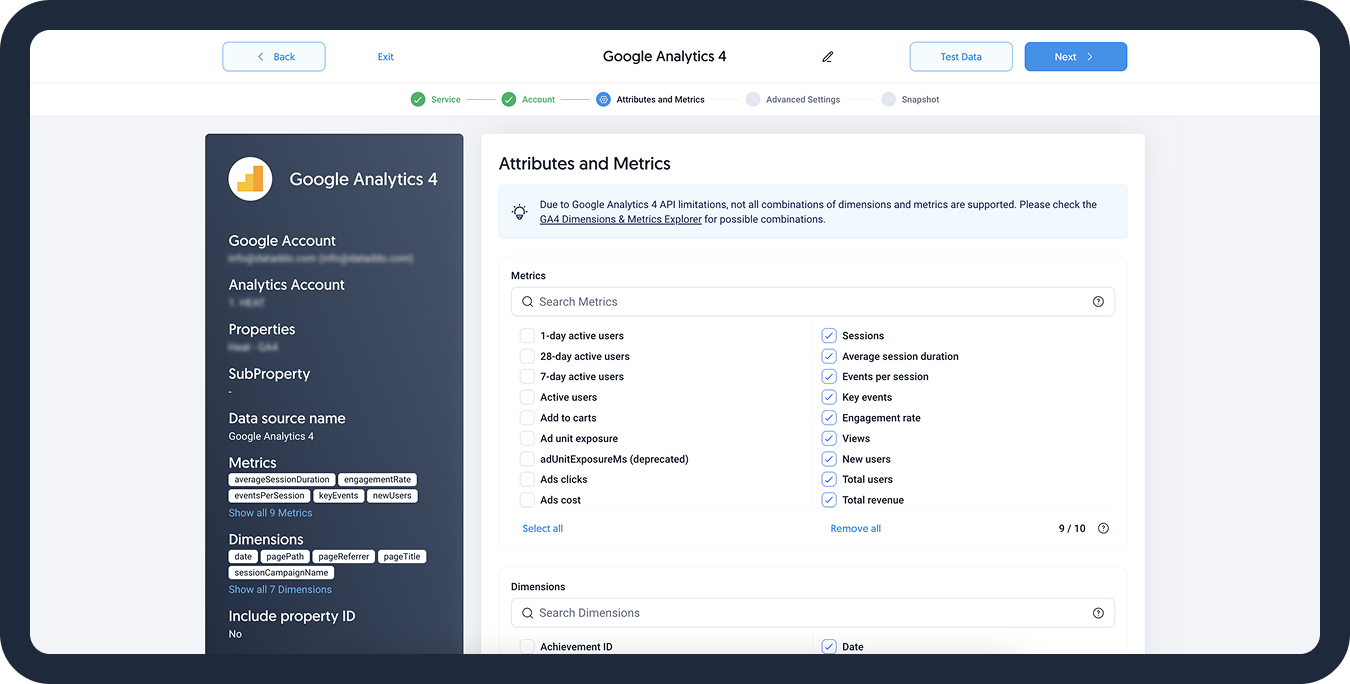
- [Optional] Configure your advanced settings. If you are unsure about how to proceed, we recommend skipping this step.
- Configure your sync frequency or set the exact synchronization time under Show advanced settings.DATADDO TIP
If you need to load historical data, refer to the Data Backfilling article.
- Preview your data by clicking on the Test Data button in the top right corner. You can adjust the date range for a more specific time frame.
- Click on Save and congratulations, your new data source is ready!
Troubleshooting
Data Preview Unavailable
No data preview when you click on Test Data might be caused by an issue with your source configuration. The most common causes are:
- Date range: Try a smaller date range. You can load the rest of your data afterward using manual data load.
- Insufficient permissions: Please make sure your authorized account has at least admin-level permissions.
- Invalid metrics, attributes, or breakdowns: You may not have any data for the selected metrics, attributes, or breakdowns.
- Incompatible combination of metrics, attributes, or breakdowns: Your selected combination cannot be queried together. Please refer to the service's documentation to view a full list of metrics that can be included in the same data source.
Related Articles
Now that you have successfully created a data source, see how you can connect your data to a dashboarding app or a data storage.
Sending Data to Dashboarding Apps
Sending Data to Data Storages
Other Resources