Dynamics 365 is a comprehensive suite of cloud-based business applications offered by Microsoft. It combines customer relationship management (CRM) and enterprise resource planning (ERP) functionalities into a unified platform, providing organizations with tools for sales, marketing, customer service, finance, operations, and more, enabling them to streamline processes, enhance customer relationships, and drive business growth.
If you need custom objects, contact our Solutions team to add it for you.
Authorize Connection to Microsoft Dynamics 365
In Dynamics 365
To authorize your Microsoft Dynamics 365 account, you will need your URL which is based on your region. The URL's format will be like the following: org3e02e72e.crm.dynamics.com.
In Dataddo
- On the Authorizers page, click on Authorize New Service and select Microsoft Dynamics 365.
- Fill in the Dynamics Host URL.
- Rename your authorizer for easier identification and click on Save.
How to Create a Dynamics 365 Data Source
- On the Sources page, click on the Create Source button and select the connector from the list.
- Select your dataset and click on Next to continue.
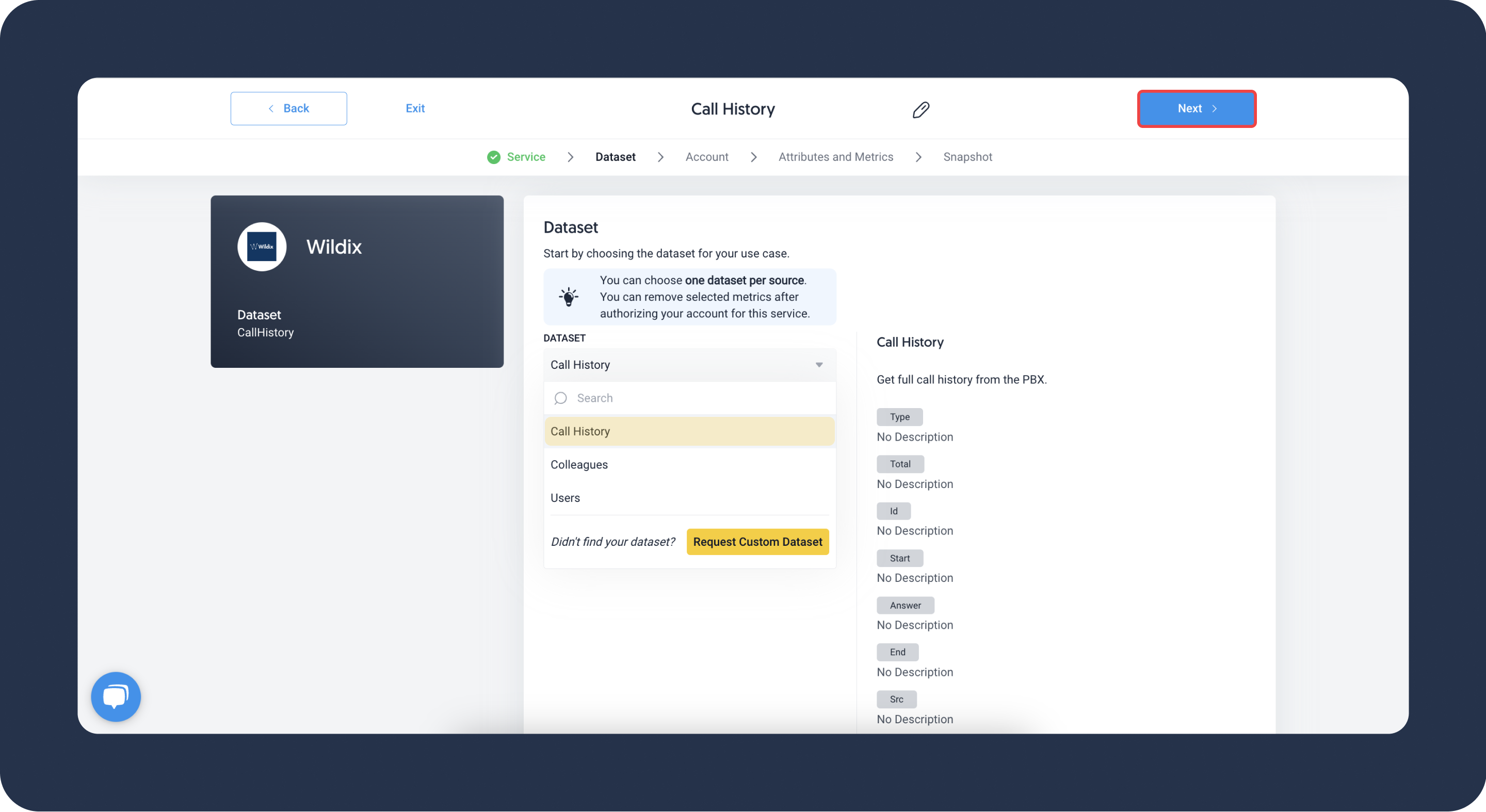
- From the drop-down menu, choose your account.Didn't find your account?
Click on Add new Account at the bottom of the drop-down and follow the on-screen prompts. You can also go to the Authorizers tab and click on Add New Service.
- Name your data source.
- Configure your snapshotting preferences. Choose your sync frequency or the exact synchronization time under Show advanced settings.DATADDO TIP
If you need to load historical data, please refer to the Data Backfilling page.
- Preview your data by clicking on the Test Data button in the top right corner. You can adjust the date range for a more specific time frame.
- Click on Save and congratulations, your new data source is ready!
Troubleshooting
Data Preview Unavailable
No data preview when you click on Test Data might be caused by an issue with your source configuration. The most common causes are:
- Date range: Try a smaller date range. You can load the rest of your data afterward using manual data load.
- Insufficient permissions: Please make sure your authorized account has at least admin-level permissions.
- Invalid metrics, attributes, or breakdowns: You may not have any data for the selected metrics, attributes, or breakdowns.
- Incompatible combination of metrics, attributes, or breakdowns: Your selected combination cannot be queried together. Please refer to the service's documentation to view a full list of metrics that can be included in the same data source.
Related Articles
Now that you have successfully created a data source, see how you can connect your data to a dashboarding app or a data storage.
Sending Data to Dashboarding Apps
Sending Data to Data Storages
Other Resources