NMI (Network Merchants, Inc.) is a payment solutions provider that offers a suite of services for processing electronic payments, including credit card transactions, ACH payments, and e-commerce solutions. NMI provides a robust platform that enables merchants, ISOs, and developers to manage and integrate payment processing across various channels and devices securely and efficiently.
Refer to NMI's official documentation to see all available endpoints from the NMI API.
Authorize Connection to NMI
In NMI
To authorize your NMI account, you will need an API security key (= API token).
- In your NMI account, navigate to the Merchant Account page.
- Continue to Options and select Settings.
- Click on Security Keys and copy the API Security Key value.
In Dataddo
- On the Authorizers page, click on Authorize New Service and select NMI.
- Fill in the API Security Key.
- Rename your authorizer for easier identification and click on Save.
How to Create an NMI Data Source
- On the Sources page, click on the Create Source button and select the connector from the list.
- From the drop-down menu, choose your authorizer.Didn't find your authorizer?
Click on Add new Account at the bottom of the drop-down and follow the on-screen prompts. You can also go to the Authorizers tab and click on Add New Service.
- Name your data source and select your metrics and attributes.
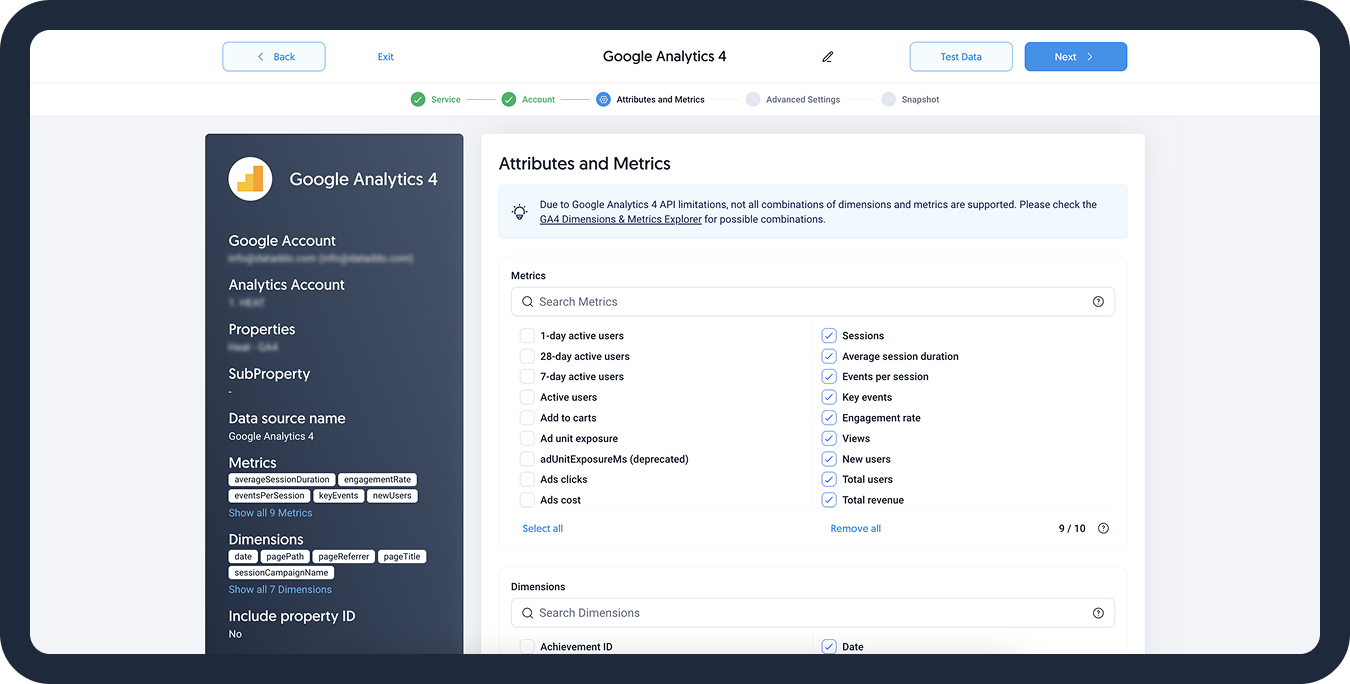
- [Optional] Configure your advanced settings. If you are unsure about how to proceed, we recommend skipping this step.
- Configure your sync frequency or set the exact synchronization time under Show advanced settings.DATADDO TIP
If you need to load historical data, refer to the Data Backfilling article.
- Preview your data by clicking on the Test Data button in the top right corner. You can adjust the date range for a more specific time frame.
- Click on Save and congratulations, your new data source is ready!
Configure Advanced Settings
[More info on advanced settings.]
Troubleshooting
Data Preview Unavailable
No data preview when you click on Test Data might be caused by an issue with your source configuration. The most common causes are:
- Date range: Try a smaller date range. You can load the rest of your data afterward using manual data load.
- Insufficient permissions: Please make sure your authorized account has at least admin-level permissions.
- Invalid metrics, attributes, or breakdowns: You may not have any data for the selected metrics, attributes, or breakdowns.
- Incompatible combination of metrics, attributes, or breakdowns: Your selected combination cannot be queried together. Please refer to the service's documentation to view a full list of metrics that can be included in the same data source.
Related Articles
Now that you have successfully created a data source, see how you can connect your data to a dashboarding app or a data storage.
Sending Data to Dashboarding Apps
Sending Data to Data Storages
Other Resources