Airtable is a cloud-based platform that combines the simplicity of a spreadsheet with the functionality of a database, allowing users to organize, collaborate on, and manage information visually. It supports features like custom fields, linked records, views, and automations, making it useful for project tracking, content planning, CRM, and more.
Refer to Airtable's official documentation to see all available endpoints from the Airtable API.
Authorize Connection to Airtable
In Airtable
Depending on the Airtable authorizer type, you will a different type of credentials:
| Connector | Necessary Credentials |
|---|---|
| Airtable | A personal access token (= API token) |
| Airtable Custom | Client ID and client secret |
To get your personal access token:
- In Airtable, go to the Builder Hub (also accessible through Account > API > Developer hub).
- On the Personal access tokens page, click on Create token.
- Label your token (e.g. Dataddo), and:
- Configure the Scopes for the token. To extract data,
readpermissions for your endpoints must be added. To see what permission scopes you need, refer to Airtable's official documentation. - Select what data the token has access to. You can Add all data or select specific bases Dataddo can extract data from.
- Configure the Scopes for the token. To extract data,
- Click on Create and copy the value. Make sure to store this value safely as you can display it only once.
To get your client ID and client secret:
- In Airtable, go to the Builder Hub (also accessible through Account > API > Developer hub).
- On the OAuth Integrations page, click on Register new OAuth integration.
- Label the integration (e.g. Dataddo) and provide the following OAuth redirect URL:
https://app.dataddo.com/settings/service/airtableCustom. - Click Register integration to confirm.
- In the Developer details section:
- Copy the Client ID to provide to Dataddo.
- Generate a new Client Secret. Copy the value and make sure to store this value safely as you can display it only once.
- Configure the Scopes for the integration. To extract data,
readpermissions for your endpoints must be added. To see what permission scopes you need, refer to Airtable's official documentation. - Finish by clicking on Save changes.
In Dataddo
Then create an Airtable authorizer, use one of the following two connectors:
- Airtable
- Airtable Custom
Airtable
- On the Authorizers page, click on Authorize New Service and select Airtable.
- Provide your Airtable API Key/Token.
- Rename your authorizer for easier identification and click on Save.
Airtable Custom
- On the Authorizers page, click on Authorize New Service and select Airtable Custom.
- Provide your Airtable client ID and client secret.
- Select which Scopes will be granted to Dataddo. To extract data,
readpermissions for your endpoints must be added. To see what permission scopes you need, refer to Airtable's official documentation. - Rename your authorizer for easier identification and click on Save.
How to Create an Airtable Data Source
- On the Sources page, click on the Create Source button and select the connector from the list.
- From the drop-down menu, choose your authorizer.Didn't find your authorizer?
Click on Add new Account at the bottom of the drop-down and follow the on-screen prompts. You can also go to the Authorizers tab and click on Add New Service.
- Name your data source and select your metrics and attributes.
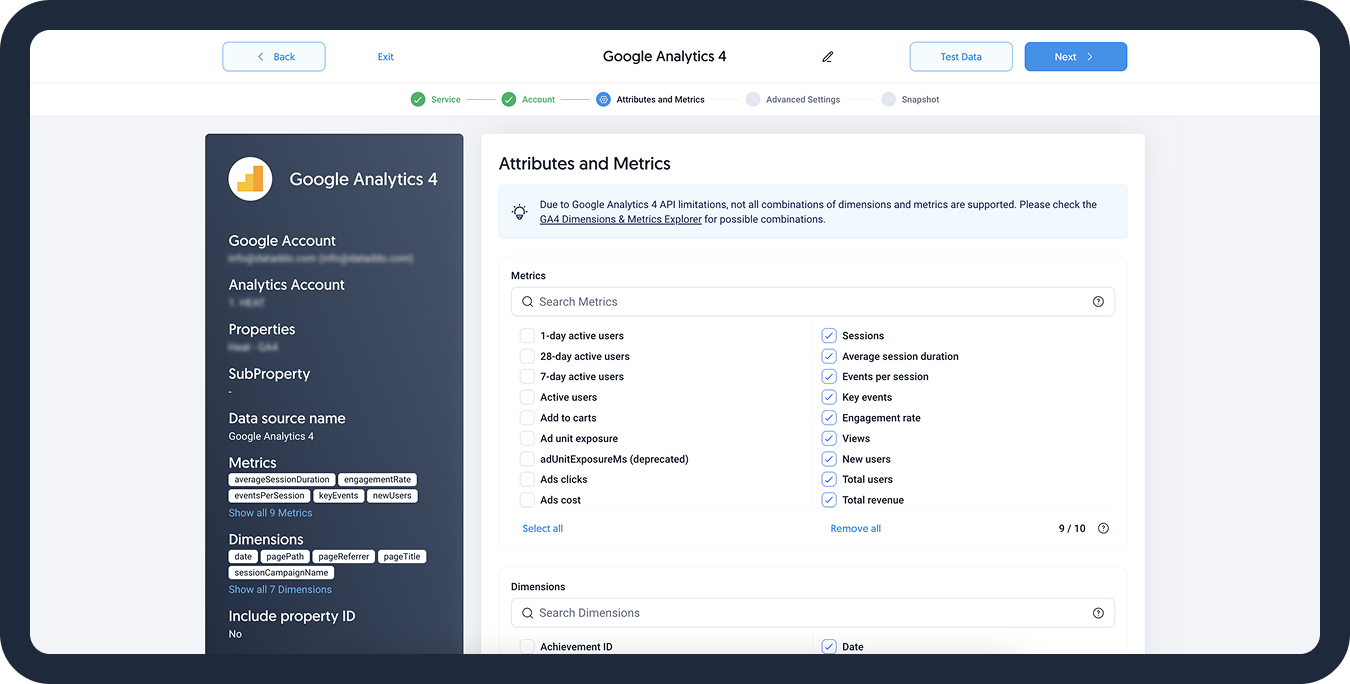
- [Optional] Configure your advanced settings. If you are unsure about how to proceed, we recommend skipping this step.
- Configure your sync frequency or set the exact synchronization time under Show advanced settings.DATADDO TIP
If you need to load historical data, refer to the Data Backfilling article.
- Preview your data by clicking on the Test Data button in the top right corner. You can adjust the date range for a more specific time frame.
- Click on Save and congratulations, your new data source is ready!
If you have more bases in your Airtable account, to extract all data, you will need to create a source per base.
Troubleshooting
Data Preview Unavailable
No data preview when you click on Test Data might be caused by an issue with your source configuration. The most common causes are:
- Date range: Try a smaller date range. You can load the rest of your data afterward using manual data load.
- Insufficient permissions: Please make sure your authorized account has at least admin-level permissions.
- Invalid metrics, attributes, or breakdowns: You may not have any data for the selected metrics, attributes, or breakdowns.
- Incompatible combination of metrics, attributes, or breakdowns: Your selected combination cannot be queried together. Please refer to the service's documentation to view a full list of metrics that can be included in the same data source.
Related Articles
Now that you have successfully created a data source, see how you can connect your data to a dashboarding app or a data storage.
Sending Data to Dashboarding Apps
Sending Data to Data Storages
Other Resources