LinkedIn is a social networking platform primarily focused on professional and business connections. It allows individuals and companies to create profiles, connect with other professionals, share content, and engage in networking, job searching, and business development activities.
Refer to our website for the list of metrics and attributes available in Dataddo.
Refer to Microsoft's official documentation to see all available endpoints from the LinkedIn API.
Authorize Connection to LinkedIn
To authorize this service, use OAuth 2.0 to share specific data with Dataddo while keeping usernames, passwords, and other information private.
- On the Authorizers page, click on Authorize New Service and select your service.
- Follow the on-screen prompts to grant Dataddo the necessary permissions to access and retrieve your data.
- [Optional] Once your authorizer is created, click on it to change the label for easier identification.
Ensure that the account you're granting access to holds at least admin-level permissions. If necessary, assign a team member with the required permissions with the authorizer role to authenticate the service for you.
See Microsoft's official documentation for more details on the administrator role.
For more information, see our article on authorizers.
How to Create a LinkedIn Data Source
- On the Sources page, click on the Create Source button and select the connector from the list.
- Select your dataset and click on Next to continue.DATADDO TIP
If you are not sure which dataset you need but know the metrics and attributes, use the Search by Name or Attribute function.

- From the drop-down menu, select your authorizer.Didn't find your authorizer?
Click on Add new Account at the bottom of the drop-down and follow the on-screen prompts. You can also go to the Authorizers tab and click on Add New Service.
- Name your data source and select your metrics and attributes. Keep in mind that metrics and attributes depend on the selected dataset.
- Configure your sync frequency or the exact synchronization time under Show advanced settings.DATADDO TIP
If you need to load historical data, please refer to the Data Backfilling article.
- Preview your data by clicking on the Test Data button in the top right corner. You can adjust the date range for a more specific time frame.
- Click on Save and congratulations, your new data source is ready!
Organization Identifier
When configuring the Linkedin organic connector, you will be asked to provide the Organization ID parameter.
- Log in to your LinkedIn as an admin and navigate to your organization's LinkedIn page.
- You will see your URL such as
https://www.linkedin.com/company/5293927/. The number5293927is the Organization ID.
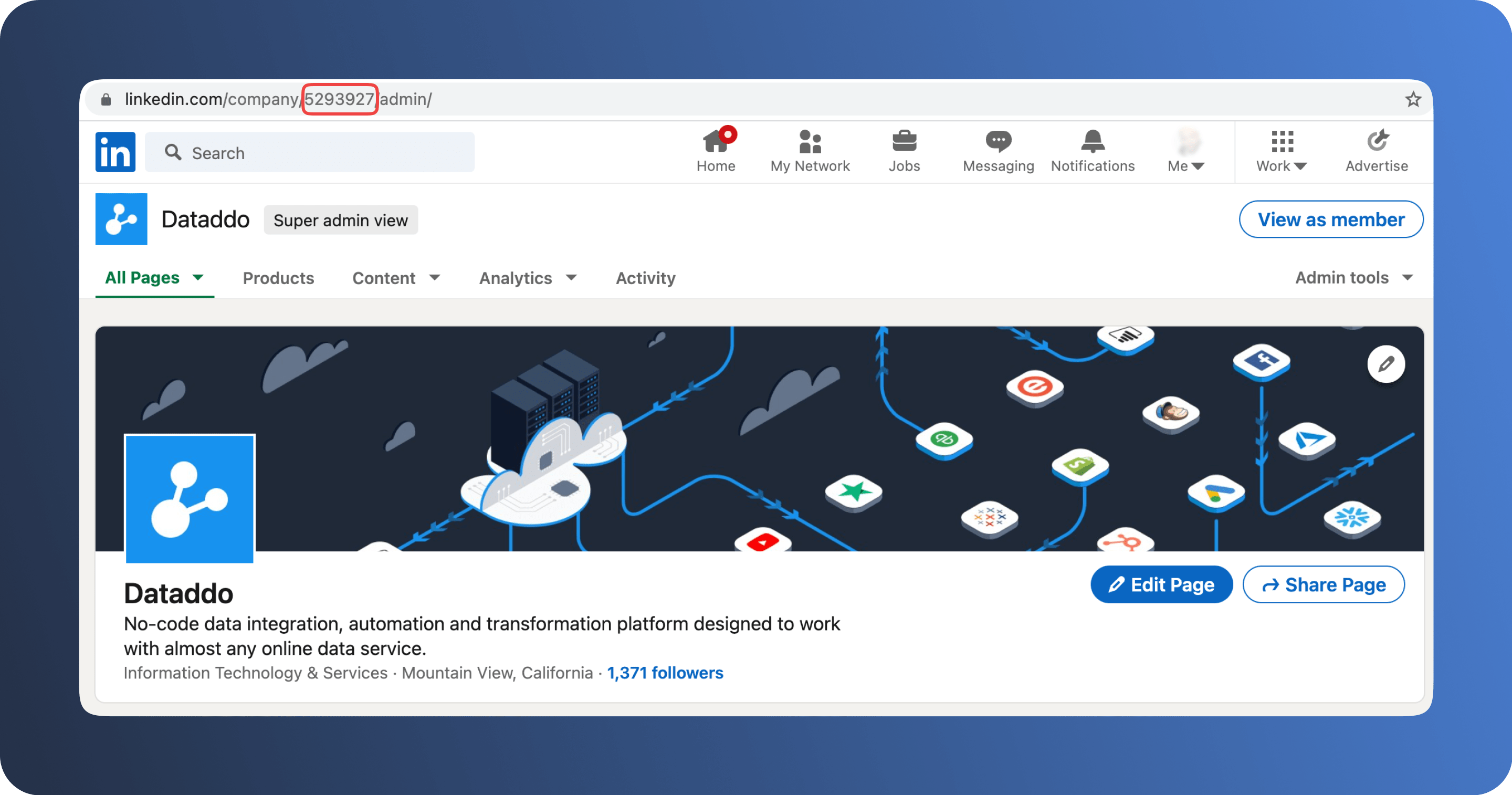
Limitations
Yearly Reauthorization Requirement
The LinkedIn API requires reauthorization every year.
Troubleshooting
Data Preview Unavailable
No data preview when you click on Test Data might be caused by an issue with your source configuration. The most common causes are:
- Date range: Try a smaller date range. You can load the rest of your data afterward using manual data load.
- Insufficient permissions: Please make sure your authorized account has at least admin-level permissions.
- Invalid metrics, attributes, or breakdowns: You may not have any data for the selected metrics, attributes, or breakdowns.
- Incompatible combination of metrics, attributes, or breakdowns: Your selected combination cannot be queried together. Please refer to the service's documentation to view a full list of metrics that can be included in the same data source.
Related Articles
Now that you have successfully created a data source, see how you can connect your data to a dashboarding app or a data storage.
Sending Data to Dashboarding Apps
Sending Data to Data Storages
Other Resources