Facebook Video is a feature that allows users and businesses to upload, share, and view video content. It enables users to upload personal videos, and businesses to create and promote video content as part of their marketing efforts, offering a medium for entertainment, communication, and advertising within the Facebook ecosystem.
Refer to Facebook's official documentation to see all available endpoints from the Facebook Video API.
If you have multiple Facebook Pages and would like to extract the same data from all of them, it's possible through multi-account extraction. Contact our Solutions team to enable this feature.
Authorize Connection to Facebook Page Insights
To authorize this service, use OAuth 2.0 to share specific data with Dataddo while keeping usernames, passwords, and other information private.
- On the Authorizers page, click on Authorize New Service and select your service.
- Follow the on-screen prompts to grant Dataddo the necessary permissions to access and retrieve your data.
- [Optional] Once your authorizer is created, click on it to change the label for easier identification.
Ensure that the account you're granting access to holds at least admin-level permissions. If necessary, assign a team member with the required permissions with the authorizer role to authenticate the service for you.
The best practice is to create a dedicated Admin System User in Facebook Business Manager. For more details, refer to the official Facebook documentation for further details.
For more information, see our article on authorizers.
How to Create a Facebook Video Data Source
- On the Sources page, click on the Create Source button and select the connector from the list.
- From the drop-down menu, choose your authorizer.Didn't find your authorizer?
Click on Add new Account at the bottom of the drop-down and follow the on-screen prompts. You can also go to the Authorizers tab and click on Add New Service.
- Name your data source and select your metrics and attributes.
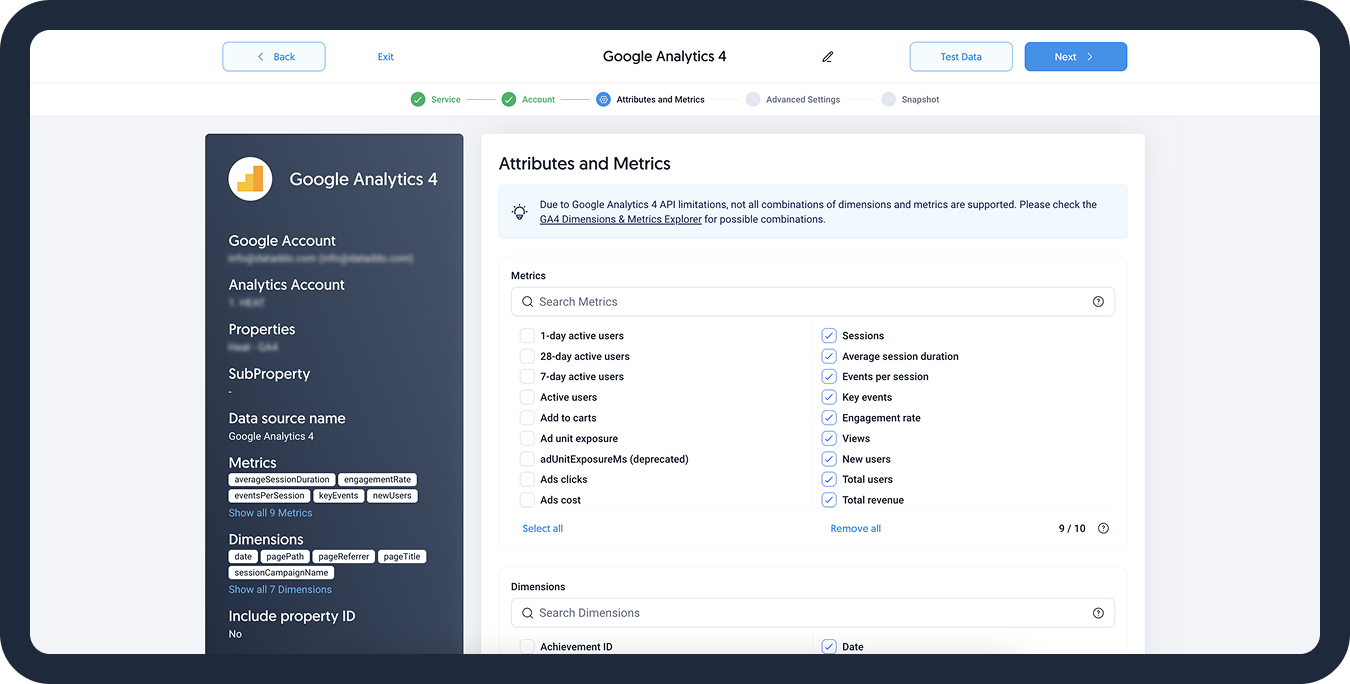
- [Optional] Configure your advanced settings. If you are unsure about how to proceed, we recommend skipping this step.
- Configure your sync frequency or set the exact synchronization time under Show advanced settings.DATADDO TIP
If you need to load historical data, refer to the Data Backfilling article.
- Preview your data by clicking on the Test Data button in the top right corner. You can adjust the date range for a more specific time frame.
- Click on Save and congratulations, your new data source is ready!
Troubleshooting
Data Preview Unavailable
No data preview when you click on Test Data might be caused by an issue with your source configuration. The most common causes are:
- Date range: Try a smaller date range. You can load the rest of your data afterward using manual data load.
- Insufficient permissions: Please make sure your authorized account has at least admin-level permissions.
- Invalid metrics, attributes, or breakdowns: You may not have any data for the selected metrics, attributes, or breakdowns.
- Incompatible combination of metrics, attributes, or breakdowns: Your selected combination cannot be queried together. Please refer to the service's documentation to view a full list of metrics that can be included in the same data source.
Authorization Error
Broken Facebook sources that return the following error messages when testing the extraction (broken source > three dots > Test Extraction) must be reauthorized:
"response_status": "401 Unauthorized"
"Www-Authenticate": "OAuth \"Facebook Platform\" \"invalid_token\" \"You cannot access the app till you log in to www.facebook.com and follow the instructions given.\""
"response_body": "{\"error\":{\"message\":\"You cannot access the app till you log in to www.facebook.com and follow the instructions given.\",\"type\":\"OAuthException\",\"code\":190,\"error_data\":\"{\\\"checkpoint_url\\\":\\\"https:\\\\\\/\\\\\\/www.facebook.com\\\"}\",\"error_subcode\":459,\"fbtrace_id\":\"AUWZQsg7Opr7SEpp_lk9wUa\"}}"
Once reauthorized, make sure to load the missing data.
You can also click the Debug & Restart icon next to the broken source and Dataddo will show you step-by-step how to reauthorize your account and execute a manual data load.
Unable to Find Facebook Sub-Accounts
If your access rights have changed or you gained access to a new Facebook account, it's possible that your other accounts will not be immediately listed in Dataddo. To fix this, try the following steps:
Fully Reauthorize the Service
- Go to the Authorizers tab in Dataddo and delete the Facebook authorizer.Deleting an Authorizer
Please keep in mind that you will first need to delete all sources created with the authorizer. This will also affect your flows.
You can also temporarily switch the source using the authorizer to a different account before deletion.
- Go to your Facebook settings and navigate to the Business integrations tab.
- Find Dataddo and click on Remove.
- Now, go back to the Authorizers tab in Dataddo and authorize your Facebook account again.
Check Your Account Permissions
If the method above doesn't work, please check your Facebook account's permissions. To access insights, make sure the permissions are at least on the analyst/admin level.
Related Articles
Now that you have successfully created a data source, see how you can connect your data to a dashboarding app or a data storage.
Sending Data to Dashboarding Apps
Sending Data to Data Storages
Other Resources