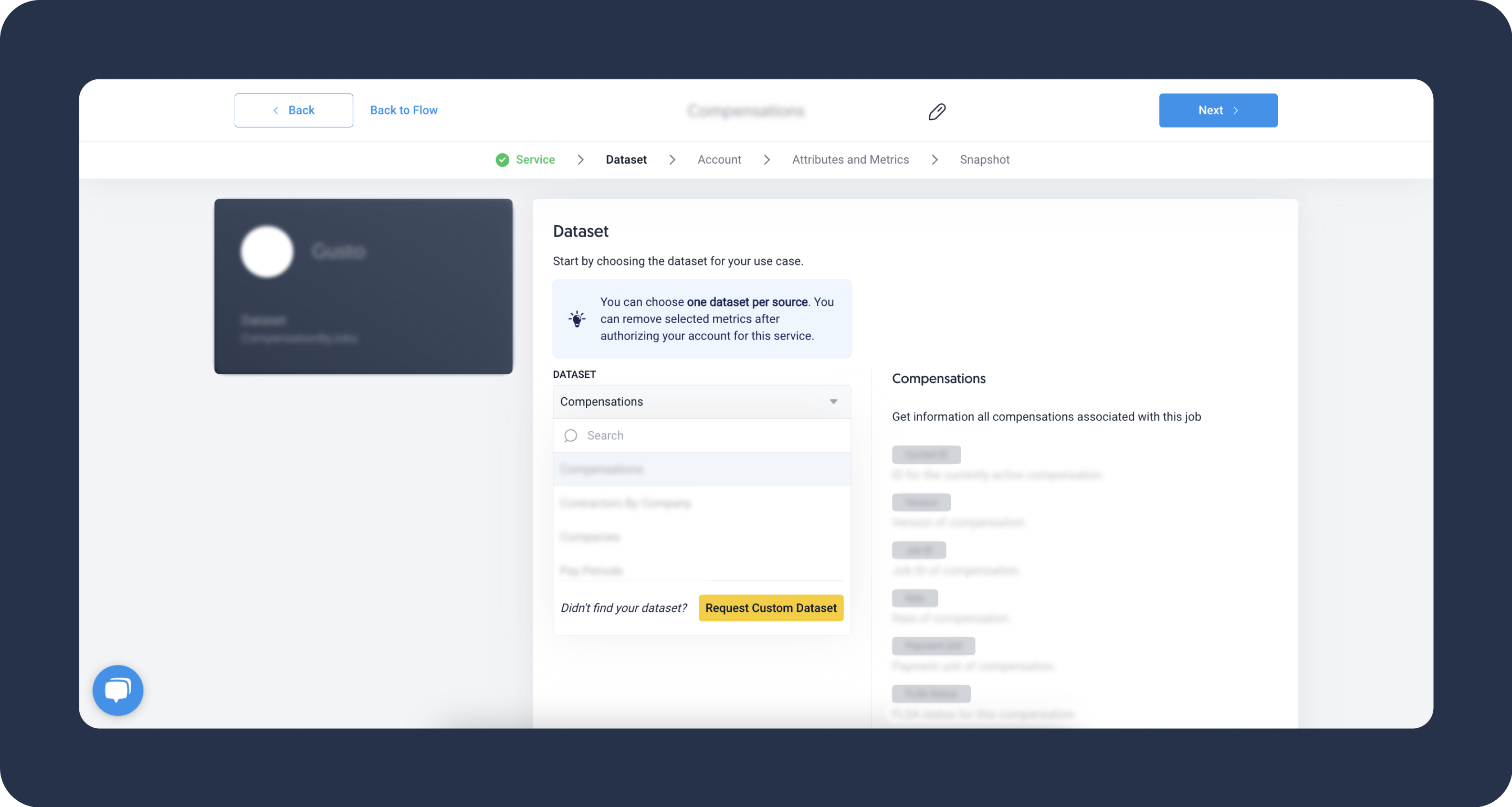- 2 Minutes to read
- DarkLight
Float
- 2 Minutes to read
- DarkLight
Float is a resource scheduling and project management tool designed for teams and businesses. It enables users to plan and track their team's time, allocate resources effectively, and visualize project timelines, aiding in efficient project management and resource allocation.
Refer to our website for the list of metrics and attributes available in Dataddo.
Refer to Float's official documentation to see all available endpoints from the Float API.
Authorize Connection to Float
In Float
To authorize your Float account, you will need an access token.
- Log in to your Float account as an admin and navigate to the Account Settings page
- Copy the Access Token.
In Dataddo
- On the Authorizers page, click on Authorize New Service and select Float.
- Fill in the Float Access Token.
- Rename your authorizer for easier identification and click on Save.
How to Create a Float Data Source
- On the Sources page, click on the Create Source button and select the connector from the list.
- Select your dataset and click on Next to continue.DATADDO TIP
If you are not sure which dataset you need but know the metrics and attributes, use the Search by Name or Attribute function.
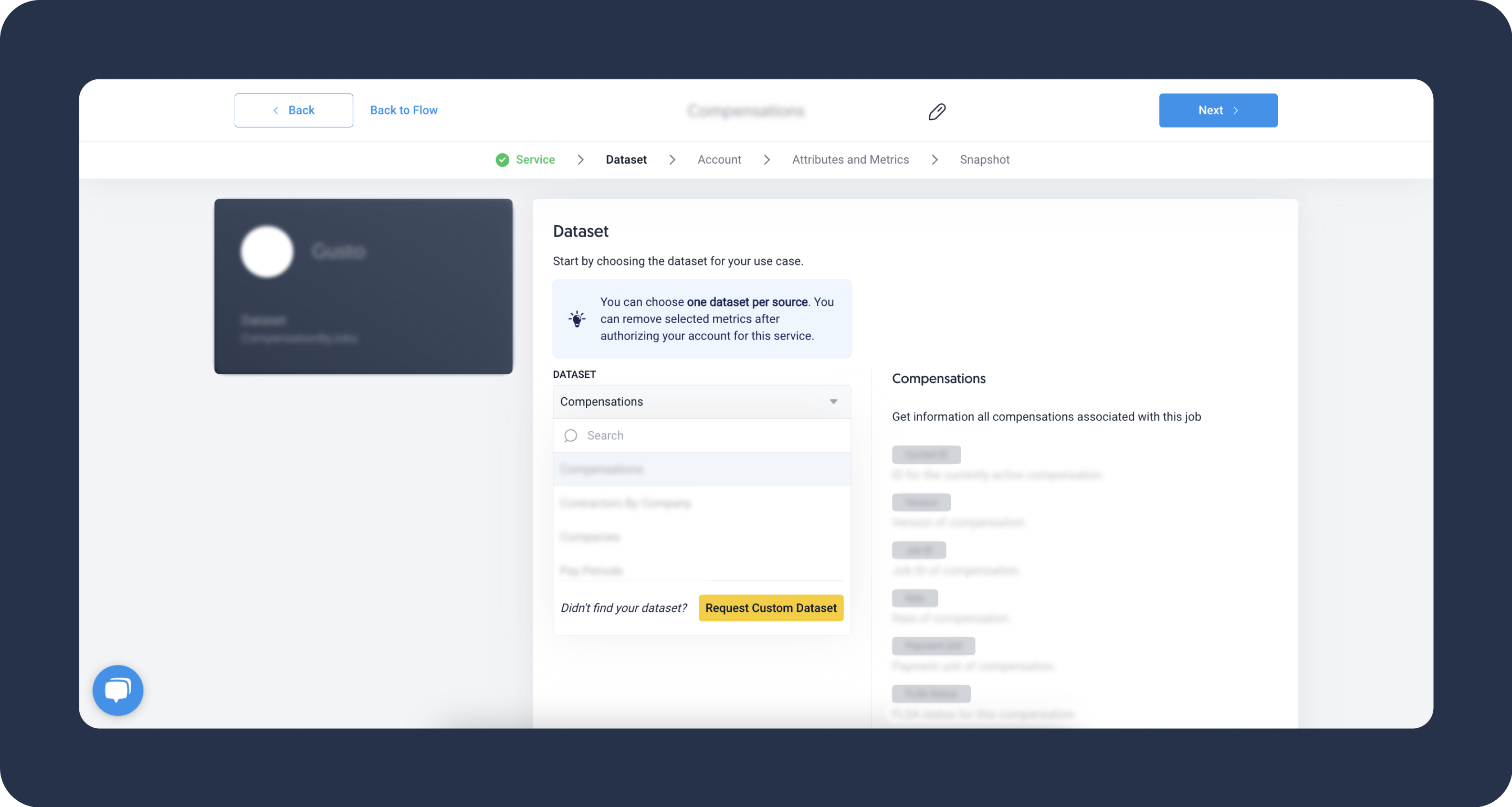 Didn't find your authorizer?
Didn't find your authorizer?Click on Add new Account at the bottom of the drop-down and follow the on-screen prompts. You can also go to the Authorizers tab and click on Add New Service.
- Name your data source and select your metrics and attributes. Keep in mind that metrics and attributes depend on the selected dataset.
- Configure your sync frequency or the exact synchronization time under Show advanced settings.DATADDO TIP
If you need to load historical data, please refer to the Data Backfilling article.
- Preview your data by clicking on the Test Data button in the top right corner. You can adjust the date range for a more specific time frame.
- Click on Save and congratulations, your new data source is ready!
Limitations
Number Requests for Primary Data Endpoints
The Float API imposes the following limits for the primary data endpoints:
- GET requests: up to 200 requests per minute
- Non-GET requests (e.g. POST, PATCH, DELETE): up to 100 requests per minute
If you exceed the limit and receive the following error: 429 Error too many requests by this user, wait for a brief period before making additional requests.
There may also be a burst limit for optimalization purposes:
- GET requests: up to 10 requests per second
- Non-GET requests (e.g. POST, PATCH, DELETE): up to 4 requests per second
Number Requests for Report Endpoints
For Reports endpoints, the request (GET) limit is 30 requests per minute.
Troubleshooting
Data Preview Unavailable
No data preview when you click on Test Data might be caused by an issue with your source configuration. The most common causes are:
- Date range: Try a smaller date range. You can load the rest of your data afterward via manual data load.
- Insufficient permissions: Please make sure your authorized account has at least admin-level permissions.
Related Articles
Now that you have successfully created a data source, see how you can connect your data to a dashboarding app or a data storage.
Sending Data to Dashboarding Apps
Sending Data to Data Storages
Other Resources